Measure Modes (Total Station)
Main Menu or Instrument Toolbar | Measure Modes
These are commands built into FieldGenius that will help you measure and map your points. The desired method must be selected before you begin a measurement.
For a faster way to get to this screen, you can also press the Measure Mode button which is located on the instrument toolbar.
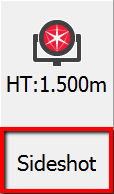

Use the vertical scroll bar along the side to access additional Measure Modes if they cannot all fit on screen at the same time.
Note: Several of these Measure Modes will not be available until you have completed a setup.
Setup and Check
Backsight by 1 Point or Direction
Use this to define an instrument setup. Please see the Backsight Method topic for more information.
Backsight by Multiple Points or Directions
Use this to define an instrument setup. Please see the Backsight Method topic for more information.
Resection
This will start the multiple point resection routine to allow you to determine your current instrument position by measuring to known points. Please see the Resection topic for more information.
Observe Benchmark
Use this to check your current setup elevation, or compute a new one based on a known elevation. Please see the Measure Benchmark topic for more information.
Check Backsight
Use this to compare your backsight to your previously measured values. Please see the Check Backsight topic for more information.
Check Point
Use this to display a check measurement to an existing point in your Project. Please see the Check Point topic for more information.
Temporary (No Store)
This will allow you to take a measurement without storing it. Please see the Temporary (No Store) topic for more information.
Sideshot
This mode allows you to measure a point. After the measurement, it will allow you to review your measurement data and allow you to make changes to the point ID and description before it is stored. Please see the
Sideshot (Auto Store)
This mode allows you to measure a point using the next available point id, and the description and line toggles specified on the main map screen. Using this is a very fast method for recording your measurements. Please see the
GroupCode
This mode allows you to set up a Group of Codes that have a common theme or purpose, and is ideal to increase productivity for repetitive feature collection. Please see the GroupCode topic for more information.
GroupCode (Auto)
The GroupCode mode with automatic point storing using the next available Point ID.
Multi-Set
This will start the multi-set routine that will help you collect repeat observations to your backsight and a new foresight point. Please see the Multi-Set topic for more information.
Staking
Please see the
Offsets
Distance Offset
This will start the distance offset routine. Please see the Distance Offset topic for more information.
Horizontal Angle Offset
This will start the angle offset routine. Please see the Horizontal Angle Offset topic for more information.
Vertical Angle Offset
This will allow you to compute the height of an object. Please see the Vertical Angle Offset topic for more information.
Line - Distance Offset
This allows you to measure two points to define a baseline, then manually enter measured distances. These distances will be used to compute a new point based on the baseline. Please see the Line - Distance Offset topic for more information.
Add Invert
Use this to open the invert toolbar. You will then be able to record invert measurements. Please see the Add Invert topic for more information.
Intersections
Two Line Intersection
This allows you to measure two baselines and FieldGenius will compute the intersection point. Please see the Two Line Intersection topic for more information.
Line - Angle Intersection
This allows you to measure two points to define a baseline, measure an angle, and FieldGenius will compute the intersection point. Please see the Line - Angle Intersection topic for more information.
Line - Perpendicular Point
This allows you to measure two points to define a baseline, then you can select an existing point which will be used to compute a perpendicular intersection. Please see the Line - Perpendicular Point topic for more information.
Trilateration
This will allow you to compute new points by observing their distances from two known existing points. Please see the Trilateration topic for more information.
Vertical Plane Projection
This will allow you to compute points on a user defined vertical plane. Please see the Vertical Plane Projection topic for more information.
Point Scanning
Use this to activate Point Scanning with your motorized reflectorless instrument. Please see the Point Scanning topic for more information.
Manual
Manual Distance
This will record a HA and VA for a shot, but the user can manually enter the distance. Please see the Manual Distance topic for more information.
Manual Entry
This will allow you to manually enter in a shot including HA, VA and SD. Please see the Manual Entry topic for more information