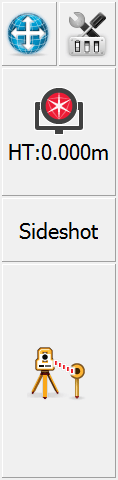Total Station Toolbar
|
|
When FieldGenius is connected to a Total Station or the Total Station Demo profile, you will see this toolbar on the side of the map area. A User Input option determines which side of the map area the toolbar is on. This toolbar allows you to control your instrument settings, target heights, and Measure Modes, as well as initiating a measurement. |
|
|
Auto-CenterThis toggles the auto-center feature on or off. If turned on, whenever you take a measurement, the map screen will always re-center on the measured point. |
|
|
Instrument SettingsThis opens the Total Station Settings screen where you can control specific settings for your total station such as EDM settings, Tolerance setting and Instrument Connect/Disconnect. |
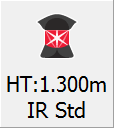
|
Target ManagerPress this button to access the Target Manager. Here you can set target heights and create, edit, copy, and delete targets. |
|
|
Measure ModeThis opens the Measure Modes screen where you can select what type of measurement you want to take. The current Measure Mode is always displayed on this button - for example if you're using the distance offset mode it will display "Dist Off". |
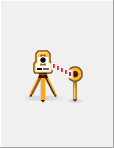
|
Measure ButtonThis triggers your total station to take a measurement. |
See also:
- The Robotic Total Station Toolbar topic
- The GNSS Toolbar topic
- The Disto/Laser Toolbar topic