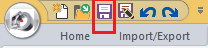Tutorial 1, Part 10 - Scene Analysis (Speed)
Pick here to see an online movie of Tutorial 1 Part 10
We can do many different calculations based upon the scene. In this example we will do a Speed calculation and generate a report.
Scene Analysis
Change to your "Analysis" tab and select "Scene Analysis" from the "Analysis" group:
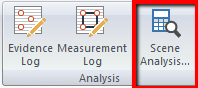
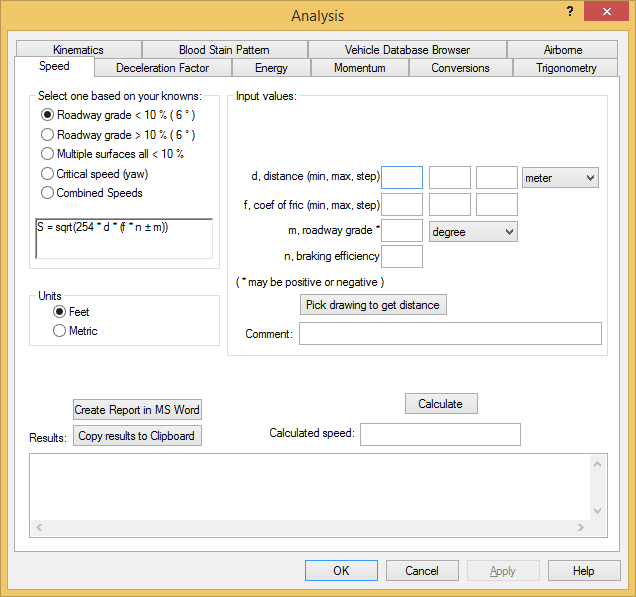
Select Roadway grade < 10% . The formula that will be used is displayed below the selected option.
Select Units= Feet.
To accurately measure the "d" distance directly from the drawing, click the Pick Drawing to Get Distance button, then click the Select Lines, Polylines and/or Arcs button.
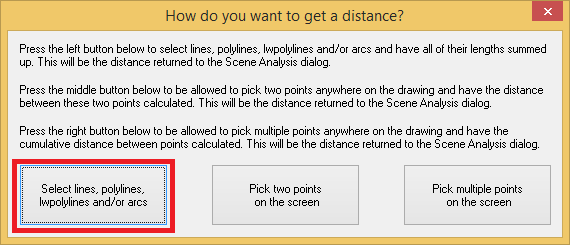
In the drawing, select the linework that forms the drivers-side skid mark, then press Enter.
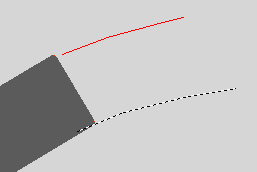
You may copy the line calculation report to the clipboard for later pasting if you wish, or just click OK.
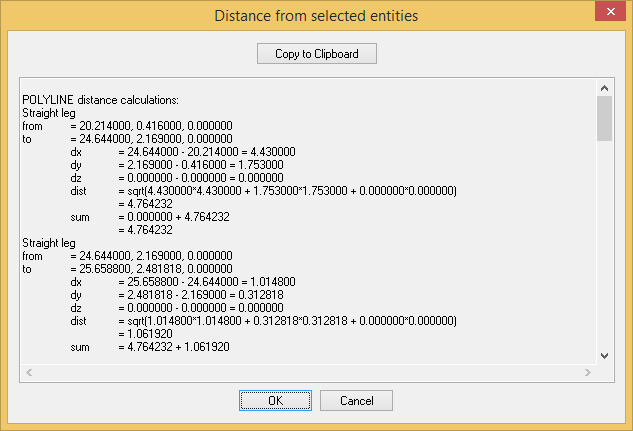
The Scene Analysis dialog will automatically reappear. The total distance will be placed into the dialog automatically in the "d" distance field. You can then fill out the other fields as you see fit for what you need, as shown:
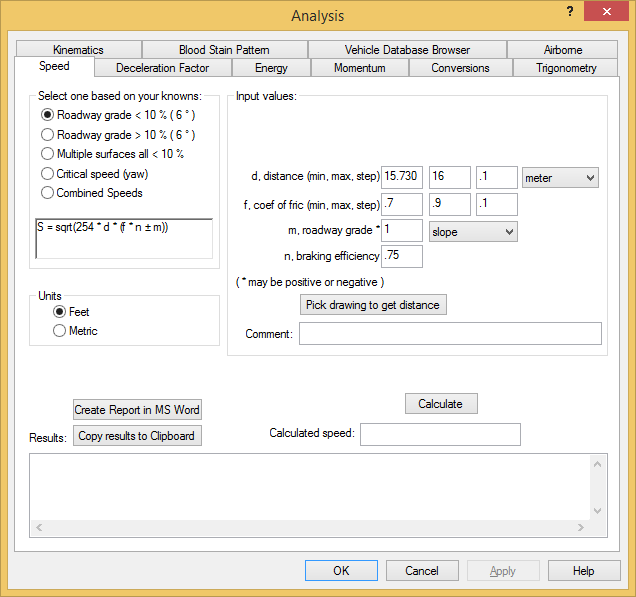
Click the Calculate button after all of the input fields have been filled in.
The results will be displayed at the bottom of the dialog. You can scroll up and down to review them by using the little up and down arrows.
Click the Create Report in MS Word button to have it automatically create a word document. (Note: you must have Microsoft Word installed for this to work.)
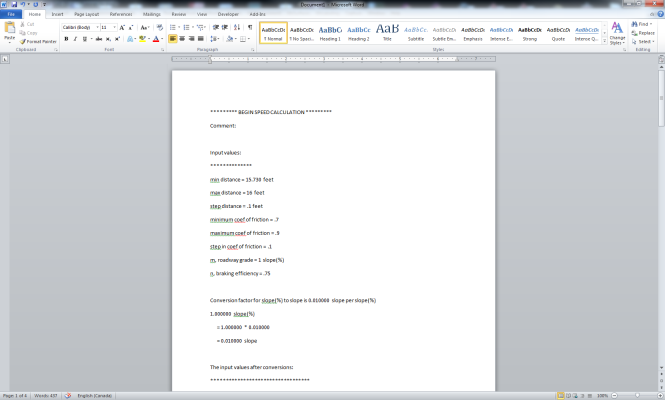
You can edit and/or print the document, at this time or you can save the document and print it later.
Exit MS Word by picking the red X in the top right corner of the program.
Click OK to exit the Scene Analysis dialog.
Pick the "Save" button to save your work: