Tutorial 1, Part 2 – Evidence Recorder SyncWizard
Pick here to view an online movie of Tutorial 1 Part 2
(Part 2 of this tutorial will show you to import a sample Evidence Recorder Scene. If your organization uses another method to collect scene data you will want to skip to Part 3.)
Many IMS Map360 users use Evidence Recorder as their field data collection software. Downloading an Evidence Recorder scene into IMS Map360 is a two step process:
- Use MicroSurvey Transfer to download the file into the SyncWizard Downloads Directory
- Use the Evidence Recorder SyncWizard to bring the coordinates and linework directly into the drawing as outlined below:
Starting SyncWizard
With the drawing Tutorial-1 open, switch to your "Import/Export" ribbon and pick Import EVR to import a Evidence Recorder Project.
Click the Default download folder button to automatically jump to the SyncWizard Downloads folder.
Select the Tutorial-1 scene.
Please note the Archive Project Upon Import option, if this is checked then after the scene is imported, it will be moved from the SyncWizard Downloads folder into a special Archived Scenes folder, so it will no longer appear in this list. For most scenes you will want to leave this checked, but for this tutorial uncheck it so that the Tutorial-1 scene remains in this folder for later use.
Click Next to continue
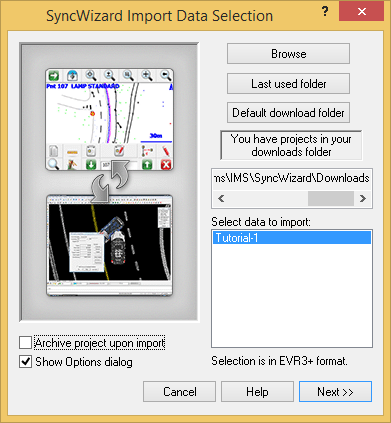
Configure your Options:
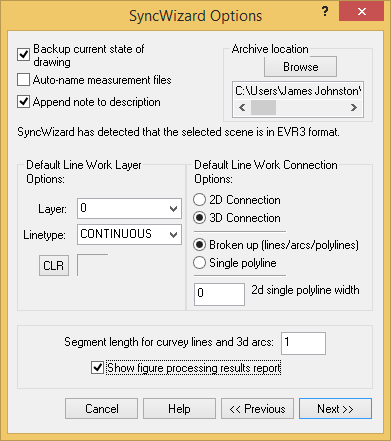
*Note that any linework descriptions not found in the AutoMap Library will be assigned as 3D lines in Layer 0:
Click Finish to confirm:
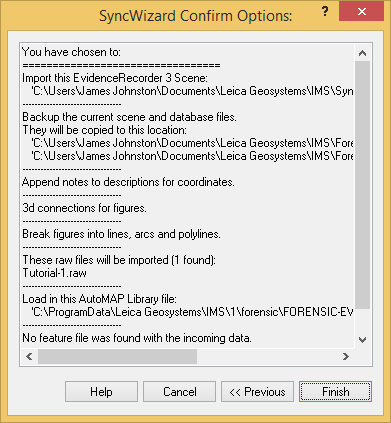
Setting up the AutoMap Library
To select which AutoMap library file is used, click Set Up AutoMAP System. For linework to be drawn on the same layers and using the same colors, IMS Map360 and Evidence Recorder work best when using the same AutoMap file. EVR records the AutoMap description list that was used in the field so there is no need to configure anything.
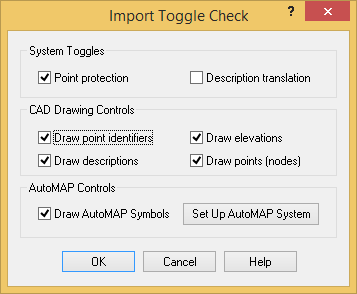
Click OK to Continue:
Creating a Measurement Database
Click OK to select the suggested name for the Measurement file. Advanced users may need to bring multiple measurements into a single drawing so they have the option of appending or creating new Measurement files:
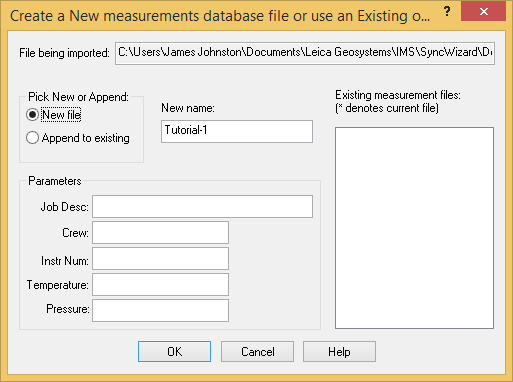
Processing the Linework and Field Data
If the "Show Figure Processing Report" option was enabled, the following report will tell you how the figures database was used to automatically connect your points. This can generally be left off, unless you are investigating a problem with the automatic linework in your scene.
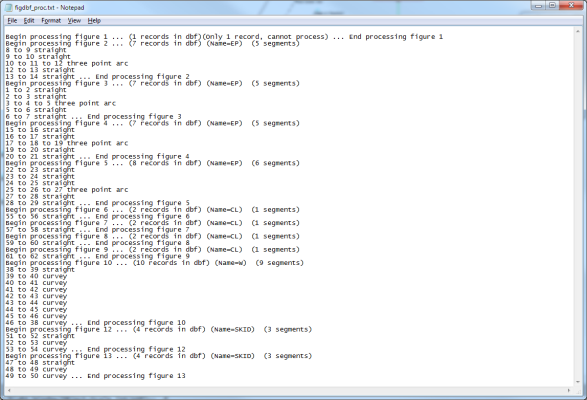
The Completed Scene
SyncWizard allows IMS Map360 to recreate linework exactly as it was drawn in the field.
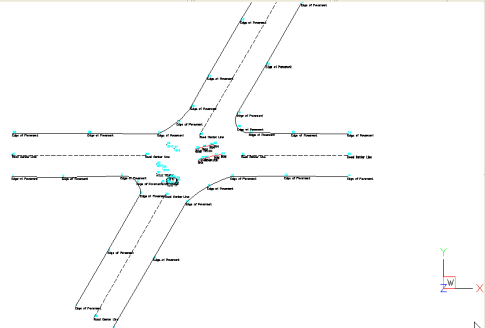
Save
Pick the "Save" button to save your work:
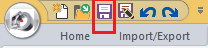
It is not necessary to follow Part 3, which provides alternative methods to enter/import data. You can skip ahead to Part 4.