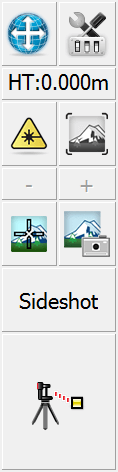Disto/Laser Toolbar
|
|
When FieldGenius is connected to a Disto/Laser device, you will see this toolbar on the side of the map area. A User Input option determines which side of the map area the toolbar is on. This toolbar allows you to control your instrument settings, target height, device toggles, and Measure Modes, as well as initiating a measurement. |
|
|
Auto-CenterThis toggles the auto-center feature on or off. If turned on, whenever you take a measurement, the map screen will always re-center on the measured point. |
|
|
Instrument SettingsThis opens the instrument settings screen where you can control specific settings for your Disto/Laser. |
|
|
Target ManagerPress this button to access the Target Manager. Here you can set the target height. |
|
|
Laser TogglePress this button to toggle the state of the red laser pointer. |
|
|
Map TogglePress this button to toggle between the map view or live video stream. NOTE: The live video stream is only available on supported devices, such as the Leica 3D Disto. |
|
|
Zoom ControlsZoom in and out on the live video stream view. NOTE: The live video stream is only available on supported devices, such as the Leica 3D Disto. |
|
|
Crosshair TogglePress this button to toggle the crosshair presence on captured images that are stored. |
|
|
Photo Note TogglePress this button to toggle whether a photo note is automatically stored when a point is measured and stored. The photo can have a crosshair showing the measurement point, depending on the crosshair toggle. |
|
|
Measure ModeThis opens the Measure Mode screen where you can select what type of measurement you want to take. The current Measure Mode is always displayed on this button - for example if you're using the distance offset mode it will display "Dist Off". |
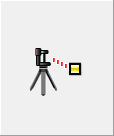
|
Measure ButtonThis triggers your device to take a measurement. |
See also:
- The Total Station Toolbar topic
- The Robotic Total Station Toolbar topic
- The GNSS Toolbar topic