GNSS Toolbar

|
Once the user has selected a GNSS receiver and communication has been established, the GNSS toolbar will appear on the main interface. NOTE: You will only see the GNSS toolbar if you selected GNSS Reference, GNSS Rover, or GNSS Rover Demo as your instrument type. If you have selected a GNSS Profile but are not yet connected to the receiver, most of these buttons will be disabled. |
|
|
Auto-CenterSingle-tapping this button will re-center the display on the current position of your receiver. Double-tapping this button will set the system into an auto-pan mode where the display will always be centered on the current position. When active, single-tapping this button once more will disable the auto-pan mode. |
|
|
GNSS SettingsIf you press this button while you are connected to a receiver, you will see the GNSS Settings screen. At any time this button can be used to adjust or stop your GNSS survey. If you press this button without being connected to a receiver, you will see the Instrument Selection screen where you can edit your GNSS profiles or connect to your receiver. |
|
|
DOP ValuesThis displays the current DOP (Dilution of Precision) values. Pressing this button will cycle through the PDOP, HDOP and VDOP. The PDOP is the default setting as this is most often used to ascertain the quality of the satellite geometry. |
|
|
Satellite Plot/Satellite ListThis shows the total number of satellites the receiver is currently using in its solution. Press this to view a sky plot of the current SVs visible to the rover, or to access the Satellite List. |
|
|
Measure ModeThis opens the Measure Modes screen where you can select what type of measurement you want to take. The current Measure Mode> is always displayed on this button. |
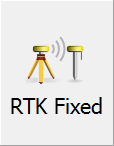
|
MeasureThis is the measure button. This button also indicates the current solution type. This tells the user if the solution is Fixed, Float, WAAS, DGPS or Autonomous. This button will also indicate to the user if the corrections from the reference station have been discontinued by denoting "No Link". Please refer to the GNSS Measurement topic for more information. |
See also:
- The Total Station Toolbar topic
- The Robotic Total Station Toolbar topic
- The Disto/Laser Toolbar topic