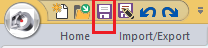Tutorial 3, Part 5 – Symbol Librarian
Pick here to see an online movie of Tutorial 3 Part 5
The placement and sizing of three trees in this criminal investigation were critical to a witnesses testimony, so we'll add some tree symbols to the map.IMS Map360comes with a large selection of predefined symbols, and users can save any drawing in the symbol library for use as symbols in the future. In this exercise we'll also learn how to use the "Search" function to locate a symbol
Inserting a Symbol

Switch to the "Draw" ribbon and clear any active entity snaps by picking the "Clear Entity Snaps" button shown below.
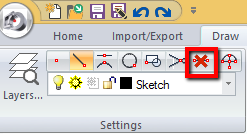
Select ""Symbol Librarian" from the "Insert" group.
Using Symbol Librarian Search Function
Pick “Build Search Index” (This is a one-time-only step)
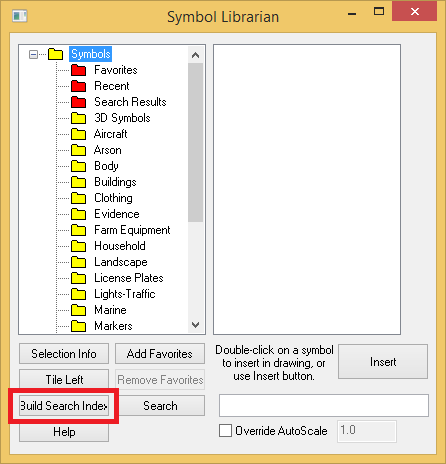
Now let’s search for a particular Tree symbol. Enter “Tree Evergreen top” in the search field and pick “Search”

Next, pick the “Search Results” folder and select the symbol that matches the search string. Pick “Insert.”
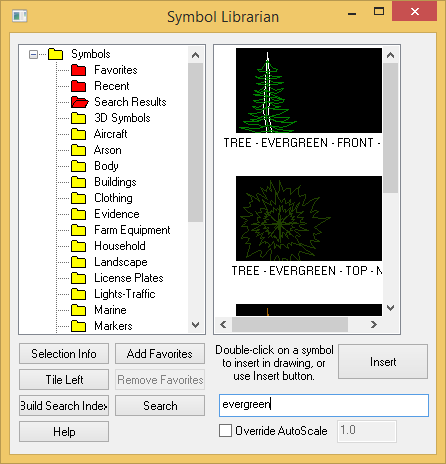
Inserting the symbols:
Insert this symbol in three places in the drawing as shown:
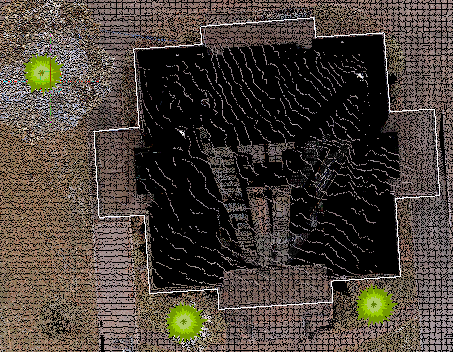
Scaling the Symbols
Next we’re going to “Scale,” or resize these tree symbols so they will match the pointcloud data.
To perform a Scale operation:
Clear all running entity snaps:
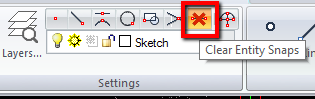
Select “Scale” from the “Edit” group of the “Draw" ribbon:
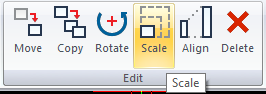
Pick one of your tree symbols:
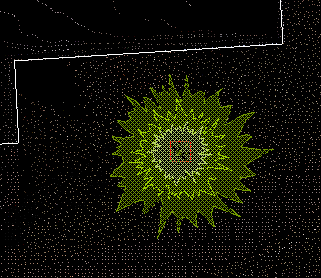
Right click or hit Enter
Note that the Status bar prompts you to select the Base point:
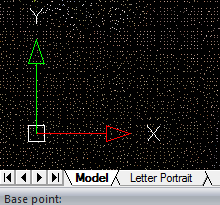
Left click at the center of the symbol. Next, drag your mouse to resize the symbol until it matches the appearance in the pointcloud.. (We cleared our snaps to make the scaling operation move smoothly. See what happens if you enable the node snaps when scaling)
Repeat this operation for all tree symbols:

Save
Pick the "Save" button to save your work: