Point Toolbar
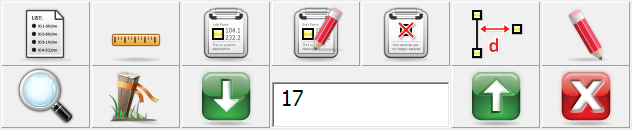
When you tap on an existing point in the drawing you will see the point toolbar appear near the bottom of your screen. The point toolbar contains functions that are frequently used on points in your Project. Following is an explanation of what each button will do.
|
|
Points ListThis will display the list of all points in your current Project and you can sort the list by tapping on any of the column headings. When you find the point you want simply tap it and press the ok button. |
|
|
Inverse ToolUse this to measure the inverse between points. |
|
|
New PointThis will open the store and edit dialog and allow you to enter coordinates for a new point. |
|
|
Edit PointUse this to edit the coordinate value for the selected point. |
|
|
Delete PointThis will delete the selected point from the drawing and database. You will be asked to confirm that you want to delete the point. |
|
|
OffsetThis will open the Offset Tool. |
|
|
Draw ToolUse this to draw lines, points, and connect line work between existing points. This will open the Draw Tool. |
|
|
Zoom to PointThis button when pressed for the first time will force the point to be centered on the screen. Subsequently, if you keep pressing it, it will continue to zoom in on the point. |
|
|
Stake PointPressing this will help you stake the point that is currently selected and take you to the Stake Points screen. |
|
|
Select PointUse these two buttons to scroll up and down numerically through the points in your database. |
|
|
Point IDThis displays the Point ID of the point you've currently selected. |