Station/Offset
Main Menu | Calculations | Station/Offset
This routine allows you to calculate and draw points and/or figures, offset from other existing points, figures, or DXF entities in your project. You can calculate points on a line or down and out from a line, or offset complete figures.
Selection Mode
Press the "Select Line" button to go into Selection Mode. You will also automatically go into Selection Mode if a line is not yet selected when you start this command.

Whichever Selection Mode you use, the selected line will be highlighted in red in the map screen along with a direction indicator. If necessary, you can press the Switch Direction button to reverse the start and end of the selected line. Press OK to accept the selected line and proceed to the next step.
Selection Mode: Figure/DXF
Pick this mode to select an existing figure or DXF entity by selecting the desired figure from the map screen. You can select any of the following:
- Figures containing lines and/or arcs (but not curvy splines)
- DXF lines, arcs, and/or polylines (but not splines, splined polylines, or fitted polylines)
Selection Mode: Figure Segment
Pick this mode to select an individual line or arc segment from a complex figure, by selecting the desired segment from the map screen. You can select any of the following:
- a line or arc segment from a Figure (but not a curvy segment)
- (line or arc segments from a DXF polyline cannot be selected)
Selection Mode: Define Points
Pick this mode to select points in your project to define a line or arc. You can define the following line types:
- Straight Line: select a Start Point and End Point
- Arc (CW): select a Start of Curve Point, Radial Point, and End of Curve Point
- Arc (CCW): select a Start of Curve Point, Radial Point, and End of Curve Point
- Arc (3Pnt): select a Start of Curve Point, Point on Curve, and End of Curve Point.
Offset Point Mode
Use this mode to calculate a point measured Down and Out from the selected line.
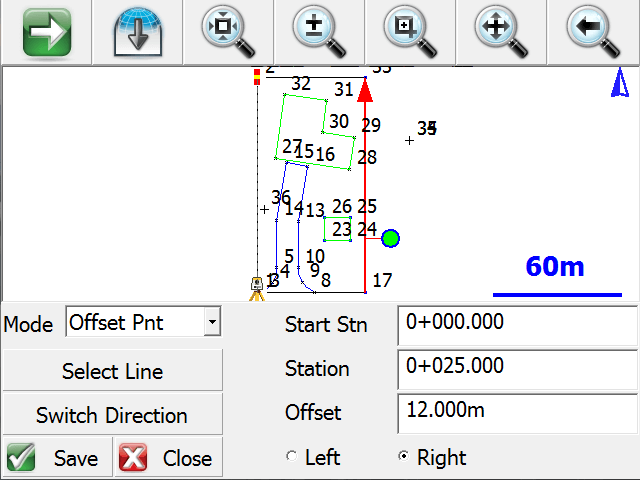
After selecting a line using any of the above Selection Modes, pick this mode and enter the
The calculated point will be previewed in green in the map screen. Press the Save button to store this point.
Station Point Mode
Use this mode to calculate the Down and Out distances to a selected point, and to calculate a perpendicular intersection point on the selected line.

After selecting a line using any of the above Selection Modes, pick this mode and select the Offset Point by either typing in its Point ID or by selecting it from the map screen when the Offset Pnt field has focus.
The selected point will be highlighted in red in the map screen, and its
A perpendicular intersection point on the line will be calculated and previewed in green in the map screen. Press the Save button to store this point.
Line Mode
Use this mode to draw a new line or figure, offset from the selected line.
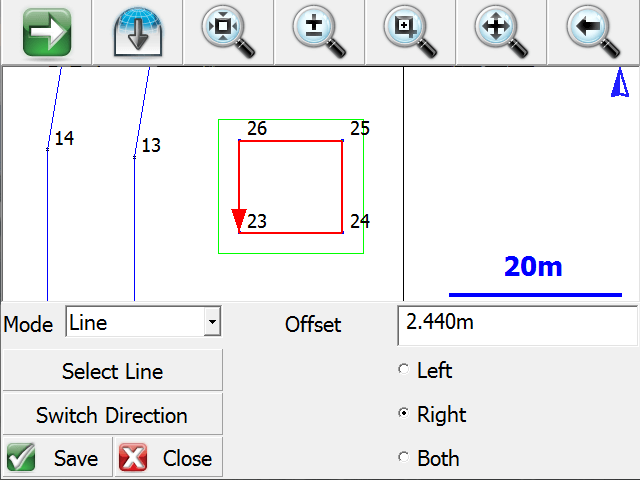
After selecting a line using any of the above Selection Modes, pick this mode and enter the distance and direction (left or right looking down the line, or both sides).
The offset line will be calculated and previewed in green in the map screen. Press the Save button to store this line. When a line is saved, points will be automatically stored at the start and end points, arc radial points if applicable, and polyline vertex points if applicable.