Map Select Toolbar
When you tap on an empty spot in the map view, the selected point will be highlighted with a blue dot and the Map Select toolbar will appear along the bottom of the screen, showing the coordinate of the selected point.
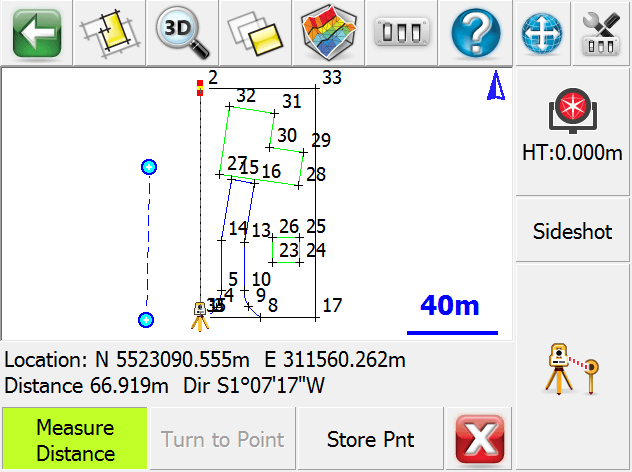
Note, this toolbar functionality can be enabled or disabled via the Map Position Select check-box in the Options screen.
Measure Distance
When this is toggled on, subsequent taps will cause the blue dot to move to the new location, a second blue dot will appear at the previous location, and a dashed line will follow the entire path of the selected points. The total distance and the direction of the last segment will be displayed. To reset the measured distance, toggle this mode off then back on again.
Turn to Point
If you are using a motorized total station and have occupied a point in the Project, this will cause your instrument to turn to the selected point (as indicated by the blue dot in the map).
Store Point
This will open the Store Point dialogue with the coordinates entered for the selected point, so you can store it into your Project database.