Keypad
The keypad can be opened from any extended edit entry field. This provides a method of easy text and numeric entry on devices that do not have a physical keypad but it can be used on any device.
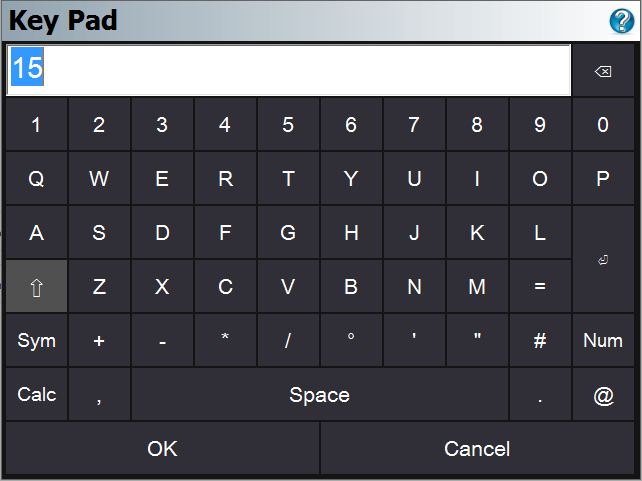
Calculator
The RPN Scientific Calculator can be called up from the keypad by pressing the Calculator button. If you press the Calculator button, the value entered in the keypad entry field will be copied to the calculator's command line (Note, it must be a numeric value, alpha portions will be stripped off in the calculator) where it can be used for any calculations. When you are done with the calculator, pressing the OK button will return the result back into the keypad.
OK
Pressing the OK button will close the keypad, and set the entered value into the text field from which the keypad was opened.
Cancel
Pressing the Cancel button will close the keypad without setting anything into the text field from which the keypad was opened.
Keypad Settings
There are five important settings related to the keypad, which are both found by to going to Settings and then the Options button that takes you to the Options screen.
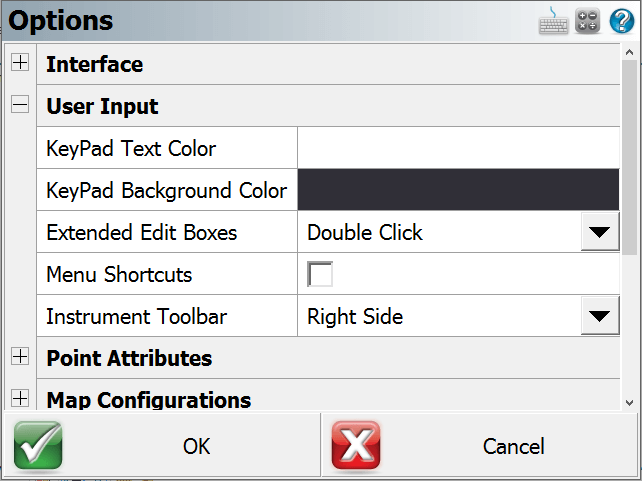
Virtual Keyboard
Use this to specify which keypad type you want to use. Not all keyboard types are available on all data collectors.
Extended Edit Boxes
Use this to control how you want to bring up the selected keypad when tapping in an edit box: either with a single tap, a double tap, or off. Users of devices with a keyboard should leave this set to Single Click, and users of devices without a keyboard should set this to Double Click. Setting this to Off disables both the keypad and any other commands that may be started directly from the extended edit field, such as the Point Chooser or Inverse Tool, so that edit fields can only be used for typing values from your physical keypad.
KeyPad Text Color
Use this setting to customize what color the alphanumeric keyboard text will use. By adjusting the color of the keypad text, this can greatly increase the visibility and overall contrast of the onscreen keyboard in high and low light conditions.
KeyPad Background Color
Use this setting to customize what color the alphanumeric keyboard's background will use. By adjusting the color of the background, this can greatly increase the visibility and overall contrast of the onscreen keyboard in high and low light conditions.
Instrument Toolbar
Use this setting to customize what side of the map screen the instrument tool bar is displayed on.