Scientific Calculator
Main Menu | Calculations | Scientific Calculator
FieldGenius includes an RPN (Reverse Polish Notation) Calculator. RPN Calculators (such as the HP48) are stack based, where values are popped from a stack, and the results of the calculation are pushed back onto the stack. This type of calculator may seem foreign at first, so several examples of its use are included below.
The calculator can be launched several ways:
- By tapping inside certain numeric entry fields to directly open the Calculator. This will copy whatever value is currently in that entry field into the calculator's command line, and the calculated value can then be automatically copied back into the field which the calculator was launched from.
- By tapping inside most text and numeric entry fields to open the keypad, and then tapping the "Calculator" button on the keypad. This will copy whatever value was currently in that entry field first into the keypad and then into the calculator's command line. The calculated value can then be automatically copied back into the keypad and then to the field which the calculator was launched from.
- It can be launched from the map screen using its Keyboard Shortcut (default is the F key).
- Or it can be launched through the menu system.

The Stack
The stack is a series of memory storage locations for numeric data. Each location in the stack is called a Level. There are a maximum of 20 Levels available in the Stack.
As you push new values on the stack, the stack grows to accommodate them: the new data moves into level 1, and older data is pushed to a higher level. Data in level 1 will move to level 2, data in level 2 to level 3, and so on. Any data in level 20 will be bumped off the stack if new data is added, and is unrecoverable. As you pop data off of the stack, the number of levels decrease as data is automatically bumped down to lower levels.
The stack display always shows levels 1 to 5, and you can use the scroll bar to view the other levels up to level 20.
The Command Line
The command line is where you enter or edit data. You can enter up to 20 characters in the command line.
The command line is closely tied to the stack. You use it to enter or edit data and then process it, and the results are pushed onto level 1 of the stack.
Function
Numeric Entry
You can enter values using the keys provided on the calculator or use the numeric keys on your keyboard.
[ 0 ] - [ 9 ] - Types numeric data into the command line
[ ← ] - Types a backspace into the command line. You can also use the Backspace key on your keyboard.
Stack Operations
Functions are available to help you manipulate data that is currently stored in the stack.
[ EDIT ] - Pops data from level 1 of the stack into the command line, bumping all other data down one level.
[ SWAP ] - Switches positions of the data in levels 1 and 2 of the stack. Or you can highlight a level on the stack and pressing the Swap button will move the value to level 1.
[ CLEAR ] - Deletes all data from the stack.
[ DROP ] - Deletes the data in level 1 of the stack, bumping all other data down one level.
[ ENTER ] - Pushes data from the command line into level 1 of the stack, bumping all other data up one level. You can also use your keyboard's Enter key.
The Shift Button
[ SHIFT ] - This is used to show the reverse functions of each operation.

When the shift key highlighted in grey, it indicates that the shift key is currently depressed, press it again to un-shift

The OK/Cancel button
[ OK ] copies the value in level 1 of the stack back into the either the keypad or the numeric entry field which was double-tapped to launch the calculator, and closes the calculator.
[ Cancel ] closes the calculator, without copying the data anywhere
Note:
All data will remain on the Stack, and will be available the next time the calculator is re-started. On Exiting from FieldGenius, all data on the stack is written out to a file called CalcStack.bin and will be automatically re-loaded when FieldGenius is re-started.
Converting Units
[ METER ] , [ FEET ] , [ FTUS ]
Assigns a linear unit to the data in the Command Line, and places it on the Stack. If the Command Line is empty, then the unit is applied to the data currently in Level 1 of the Stack.
[ DEG ] , [ RAD ] , [ GRAD ]
Assigns an angular unit to the data in the Command Line, and places it on the Stack. If the Command Line is empty, then the unit is applied to the data currently in Level 1 of the Stack.
Note:
You do not need to press enter before pressing a unit button, it will automatically move whatever data is in the Command Line into Level 1 of the Stack.
Example: determine the metric equivalent of 15 feet:
[1][5] [FEET] [METER]
1: 4.572_m
Example: determine the gradient equivalent of 45 degrees:
[4][5] [DEG] [GRAD]
1: 50_grad
Basic Mathematical Operations
[ + ] , [ - ] , [ x ] , [ / ]
Performs a mathematical operation on the data in Level 1 and Level 2 of the Stack, or on Level 1 and the Command Line.
Note:
You do not need to press [ENTER] before pressing a math button, it will automatically move whatever data is in the Command Line into Level 1 of the Stack.
Example: determine the sum of 2 + 3
[2] [ENTER] [3] [+]
1: 5
Advanced Mathematical Operations
Note:
You do not need to press [ENTER] before pressing a math button, it will automatically move whatever data is in the Command Line into Level 1 of the Stack.
[ P>R ] , [ R>P ]
Convert data between Polar and Rectangular notation
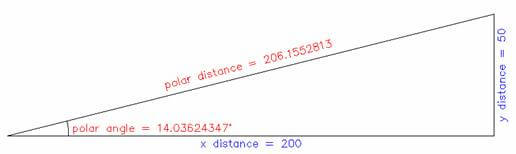
Example: Convert 206 feet at 14° to Rectangular components.
[2][0][6] [ENTER] [1][4] [P->R]
2: 199.8809196
1: 49.83591049
Example: Convert x=200, y=50 to Polar components.
[2][0][0] [ENTER] [5][0] [SHIFT] [R->P]
2: 206.1552813
1: 14.03624347_°
[ DMS> ] , [ >DMS ]
Converts data between Degrees/Minutes/Seconds and Decimal Degrees
Example: Convert from 12° 34' 56" to decimal degrees
[1][2][.][3][4][5][6] [DMS->]
1: 12.58222222_°
Example: Convert from 12.3456° to degrees, minutes, seconds
[1][2][.][3][4][5][6] [SHIFT] [->DMS]
1: 12.204416
[ DMS+ ] , [ DMS- ]
Add or subtract DMS angles
Example: 12° 34' 56" + 1° 2' 3"
[1][2][.][3][4][5][6] [ENTER] [1][.][0][2][0][3] [DMS+]
1: 13.3659
[ SIN ] , [ COS ] , [ TAN ] , [ ASIN ] , [ ACOS ] , [ ATAN ]
Trigonometric calculations
Example: Cosine of 12.3456°
[1][2][.][3][4][5][6] [COS]
1: 0.9768757205
Example: Cosine of 12° 34' 56"
[1][2][.][3][4][5][6] [DMS->] [COS]
1: 0.9759844006
Example: Arc Cosine of 0.3456°
[0][.][3][4][5][6] [SHIFT] [ACOS]
1: 69.78157371
| [ 1/X ] | Inverse of X. Example: 1/4 = [4] [1/X] = 0.25 |
| [ √x ] | Square Root of X. Example: ROOT(9) = [9] [√x] = 3 |
|
[ LOG ] |
Logarithm (Base 10). Example: LOG(1000) = [1][0][0][0] [LOG] = 4 |
|
[ +/- ] |
Change Sign. Example: [3] [ENTER] [+/-] = -3 |
| [ x2 ] | X Squared. Example: 3^2 = [3] [x2] = 9 |
| [ LN ] | Natural Logarithm. Example: LN(148) = [1][4][8] [LN] = 4.997212274 |
| [ EEX ] | Scientific Notation. Example: 3x10^4 = [3] [EEX] [4] = 30,000 |
| [ pi ] | Pushes pi onto the stack. Example: [SHIFT] [pi] = 3.141592654 |
| [ x√y ] | X'th root of Y. Example: 3ROOT(8)= [8] [ENTER] [3] [SHIFT] [x√y] = 2 |
| [ 10x ] | 10 to the X. Example: 10^3 = [3] [SHIFT] [10x] = 1000 |
| [ yx ] | Y to the X. Example: 2^3 = [2] [ENTER] [3] [SHIFT] [yx] = 8 |
| [ ex ] | Exponent of X. Example: e^1 = [1] [ENTER] [SHIFT] [ex] = 2.718281828 |