I have manually Installed the Driver but I still have a problem
Check that the USB drivers have been correctly installed by looking in your Device Manager:
- Click on Start | Control Panel, click the System and Maintenance link, then open Device Manager
- OR pick the Windows Button and type "Device Manager"
If the drivers are installed correctly, when your key is connected you should see an entry in the "Universal Serial Bus Controllers" section called "CBUSB Ver 2.0".
Remove and reinsert your USB Key, and this entry should disappear and re-appear in the list.
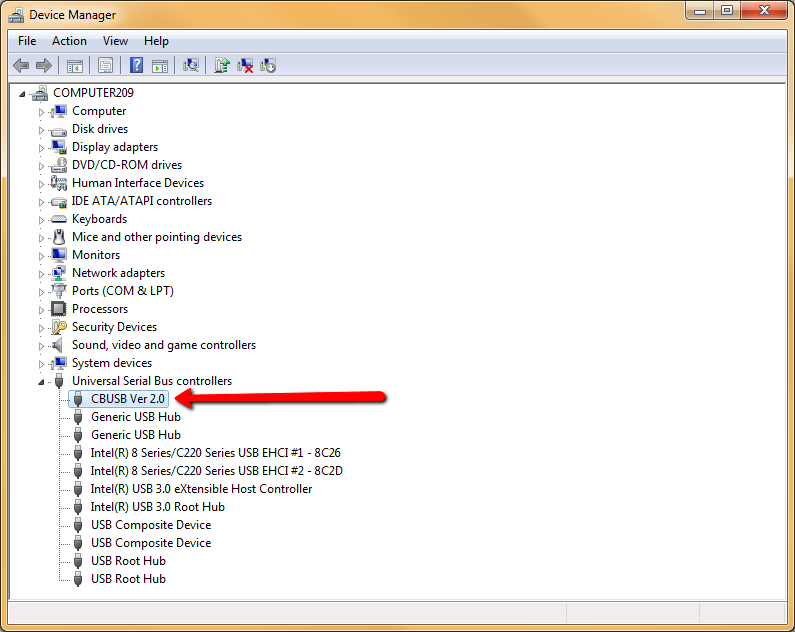
- If the key or your computer is malfunctionning the "CBUSB Ver 2.0" icon will either not appear or will appear with a yellow icon.
- If the driver appears to be installed but you noticed that you have two "CBUSB" devices in your Device Manager this indicates that you have another MicroSurvey USB key connected to your computer. Remove the second key and try running USB License Manager again.
If the above steps have not resolved your issue it may indicate that there is a problem with your USB key hardware. MicroSurvey warranties any key for two years after purchase, or can replace any key outside of the warranty for a small cost.
Please submit a support ticket or call MicroSurvey at 1-800-668-3312 or 1-250-707-0000.