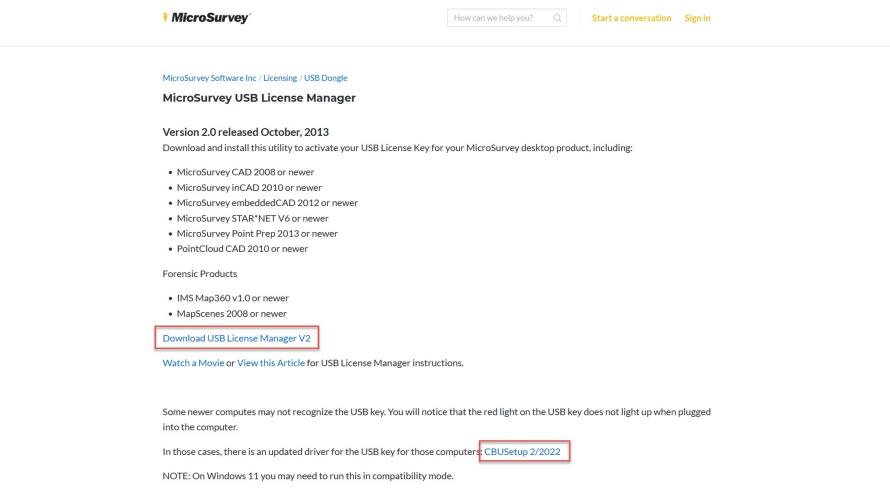I have inserted the USB key but there is no LED
If you are experiencing issues with your computer not recognizing your USB key, especially on new computers or after upgrading to the latest version of Windows, it may be caused by a corrupted driver. The next few pages will address the most common ways of troubleshooting and fixing these issues:
- Ensure you have the most current License Manager installed, you can download it from this link.
- Also ensure you install the extra driver listed on this page, "CBUSetup 2/2022"
- The link will take you to the page you see below. To install pick on the the link where the red box is highlighted to save the file.
- Once the file has been saved, pick on the file and have it "show in folder"
- Double-Click on "usb-license-manager-2.0.0.exe" prompt the install and follow the prompts to install the driver. You may notice that you already have USB License Manager installed, if this is the case you may run a repair installation.
- Once successfully installed restart your computer
- Check that the red light on your USB key is on.
- Now run the License Manager to activate or update your USB key.
- If the light does not come on, try disconnecting and reconnecting or try different USB ports.