GroupCode
Main Menu or GNSS Toolbar | Measure Modes | GroupCode
Overview
GroupCode is a Measure Mode that allows the user to set up a Group of Codes that have a common theme or purpose, and is ideal to increase productivity for repetitive feature collection. GroupCode allows:
- Creating multiple groups of codes
- Setting a pattern to automate code selection for feature collection in a repetitive sequence (such as road cross sections)
- Linework toggles for each code in the group allowing linework to be automatically completed for each feature in the group as separate figures without any effort from the operator
- Switching between a carousel display combined with the Map screen, or a full-screen button panel with the codes in the group
- Fast switching between groups with settings retained for each group
- Fast switching between GroupCode and other Measure Modes and being able to resume collection within GroupCode with no additional steps
Operation Notes
For GNSS operation there is only one GroupCode Measure Mode. The GNSS Tolerance Settings will be honoured to determine if the observation is automatically stored:
- Auto Skip Meas Stat – This option in the Tolerance Setting determines if the measurement statistics are displayed during the measurement process
- Auto Store Meas – This option in the Tolerance Setting determines if the Store Point dialog will be displayed prior to storing an observation
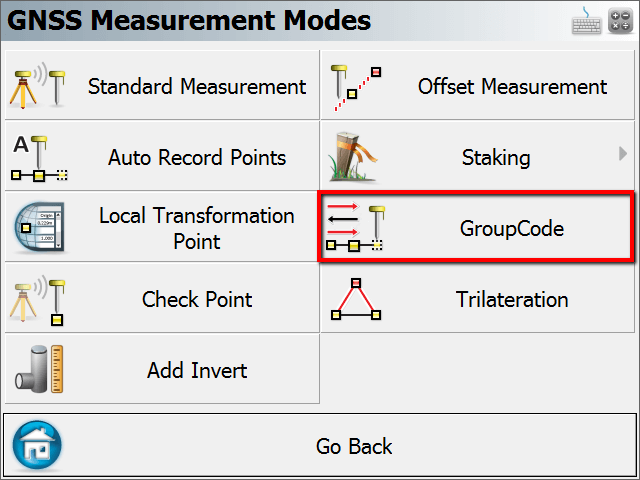
See the GroupCode Editor topic for information about setting up a group and changing its behaviours.
Workflow
The GroupCode feature is designed to allow fast measuring, and as such the automation of the code selection and multiple linework figures can reduce the task to a simple measurement button press. When no pattern is set, the user will manually need to select the next code to use, and line toggles will be necessary for drawing arcs.

Entering Offsets
It is possible to pre-enter distance offsets that will be applied to the next measurement. The Offset button will display the offset directions that will be applied if the offsets are set. Direction, Horizontal Distance, and Vertical Distance.
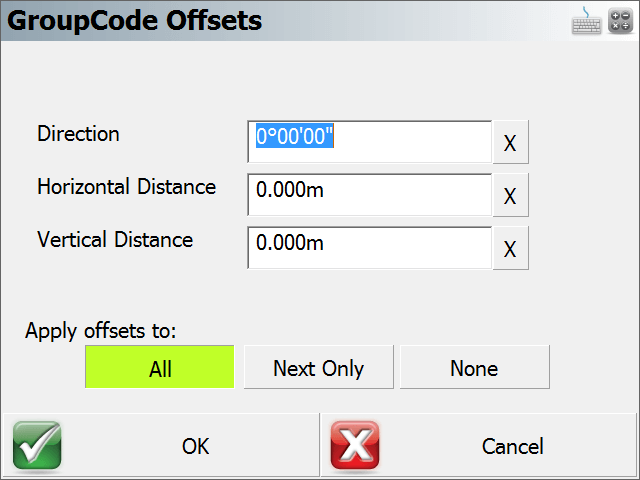
The offset entry screen has toggles that can be used to set the values:
- Field Value Resets, X next to field
- Apply offsets to All Measurements, Next Measurement Only, or None