Volume Calculation
Main Menu | Data Manager | Surfaces | Volumes
View Toolbar | Surface Manager | Volumes
FieldGenius allows you to calculate the volume between a surface and either another surface or a datum elevation. The volume can be computed for the entire surface, or it can be bound by a closed figure.
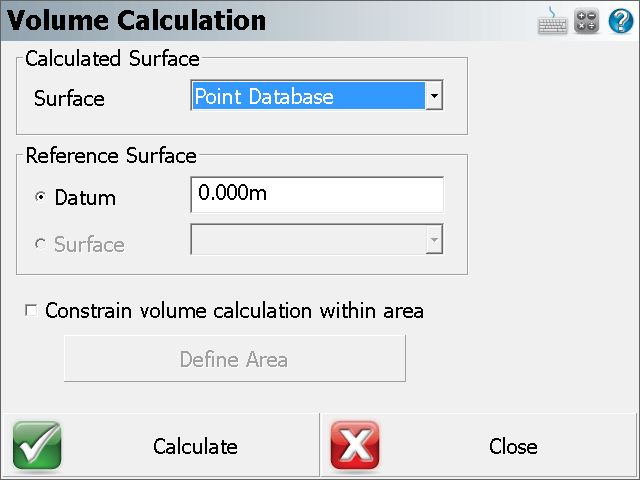
Calculated Surface
Choose the surface that you want to calculate the volumes for. If you have imported any surfaces from a QSB or LandXML file they will be available to choose from, or you can choose the real-time Point Database surface.
Reference Surface
You can choose have the volume calculated between your selected surface and either a datum elevation (which defaults at 0 meters/feet), or if you have imported any surfaces from a QSB or LandXML file they will be available to choose as a reference surface.
Constrain volume calculation within area
If this is unchecked, a surface volume calculation will be computed for the entire surface. If this is checked, an area volume calculation will be computed for a portion of the surface bounded by an area you define. You can press the Define Area button to select a closed figure to assign as a boundary for the volume calculation. After you have selected the figure, press Close to return to the Volumes Calculation screen.

Calculate
Pressing this will calculate and display the positive, negative and net volumes, the average thickness, and the area of the surface from either the selected datum elevation or reference surface, all constrained within the selected closed figure if selected.

The results will also be written into the project's CogoCalcs.txt history file which can be viewed by going to Main Menu | Survey Tools | COGO History Viewer.