Robotic Total Station
When connecting to a robotic total station there are a few things you need to confirm before connecting to FieldGenius.
You need to know what the communication parameters are set to on the instrument. Please take the time to find what the following settings are set to on the instrument: Baud Rate, Data Bits, Stop Bits and Parity.
Because of all the different instruments available, we cannot provide help on retrieving these settings from your instrument. Please refer to your owner's manual or contact technical support from your equipment manufacturer.
Create Total Station Profile
Once you know the settings, you can connect FieldGenius to the instrument. If you just installed FieldGenius you can start the program and follow the prompts until you get to the Instrument Selection screen. From there, select Total Station as the Instrument Type, and then press the Add button to create a new Instrument Profile. Name the profile for your instrument, and then press the Edit button to access the Total Station Configuration screen to configure your profile. From there choose the Model and Communication button to configure FieldGenius.
You can also access this screen by going to Main Menu | Connect | Instrument Selection and choose total station.
Select Make and Model
FieldGenius uses a smart driver that will poll the instrument to see what commands it supports. Because of this you will see that in the Model section we don't list every instrument built by the manufacturer. If you're unsure of what model and make to choose visit our website and use the online helpdesk support center to do a search for your instrument.
Communication Settings
FieldGenius has updated its Bluetooth connection process to save all previously connected devices in a convenient pull down list. To connect to a Bluetooth device from the Instrument Selection screen choose the type of device you wanting to connect to and Click "Add" button. This will prompt the user to give the device a unique name and then proceed to the Instrument Profile screen. Now click on the "Model and Communication" button to take you to the next screen where it will prompt the user for the make and model of the device you wish to connect to. Press the "Bluetooth Device List" button to take you to the BT device List screen where you can Search for, Edit or Delete a device.


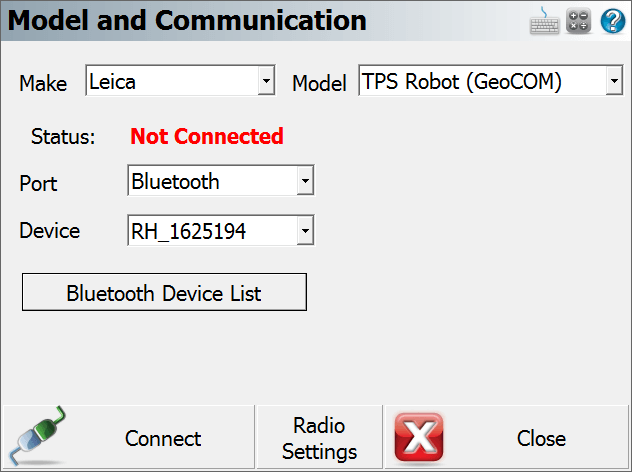
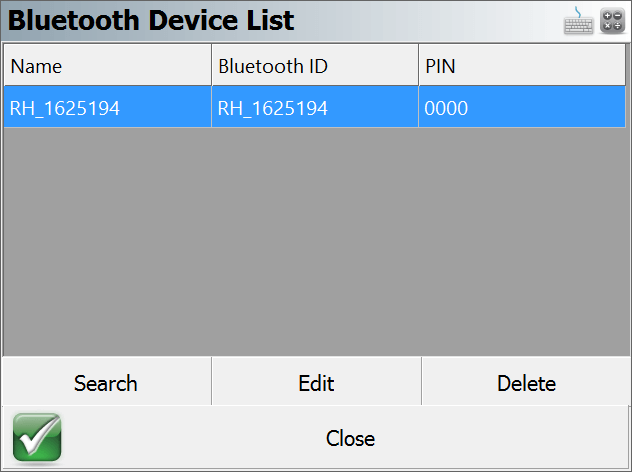
Other Settings
On the Total Station Configuration screen, you can review the other options to set some additional parameters for your instrument.
Connect to Instrument
If you're not connected to the instrument you will see a status of "Not Connected" displayed above the Connect to Instrument button. When you're ready to connect make sure you have done the following:
- Powered on the instrument and radios
- Leveled the instrument
- Compensated the instrument
- Connected the data cable from the instrument to one radio, and your data collector to the other radio
Once you have done all four steps, you can press the Connect to Instrument button. If you see a status of "Connected" displayed above the Connect to Instrument button then you have successfully connected.
Getting Started
To start taking measurement you need to exit out the Total Station Configuration screen by pressing the Connect button. Depending on the instrument you connected to you will have different options available. Please review the Robotic Instrument Toolbar topic for more information.