Select Point Toolbar
The point chooser is a mechanism that is called by routines requiring a point number entry. You access it by selecting the point chooser icon next to point number fields, or by double-tapping in an extended edit point number field.
When select it you will see the point chooser toolbar open up towards the bottom of your screen.
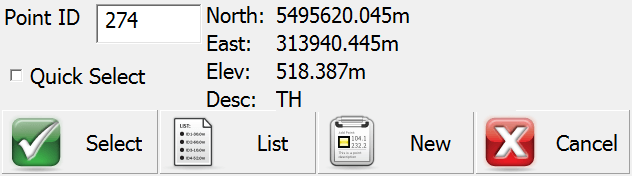
Point ID
You can either type the Point ID into this field if you know what it is, or when you tap on a point in the map screen its point ID will be displayed here.
Quick Select
If Quick Select is turned on, then as soon as you tap on a point in the map screen you will be automatically returned to the routine you were selecting the point for. If Quick Select is turned off, then after you tap on a point in the map screen, the coordinate data of that point will be displayed, and you must press the Select button to get back to the previous routine.
Select
Pressing this will take you and your selected point back to the routine you were selecting the point for.
List
Use this to open a grid displaying all the points in your Project database. From this list you can click on a point and when you press the OK button it will be inserted into the Point ID field.
New
Use this to open the Store / Edit Points screen. This will enable you to create a new point.
Cancel
Pressing this will take you back to the routine you were selecting the point for, without selecting the selected Point.