Point Averaging
Main Interface | Edit | Points
Main Interface | Store Points
Main Menu | Survey Tools | View Averaged Points
Main Menu | Data Manager | Point Database
This routine allows the user to either select a number of points from within the Point Database, and then calculate the average of the coordinate values of the selected points or take repeated measurements on a target and average the coordinate values. You can then create and store a new point based on the averaged coordinates.
Below is a screen capture taken after an observation has been completed and is awaiting to be stored. Note that there is a pull down menu for the user to choose to store this measurement as an averaged point.
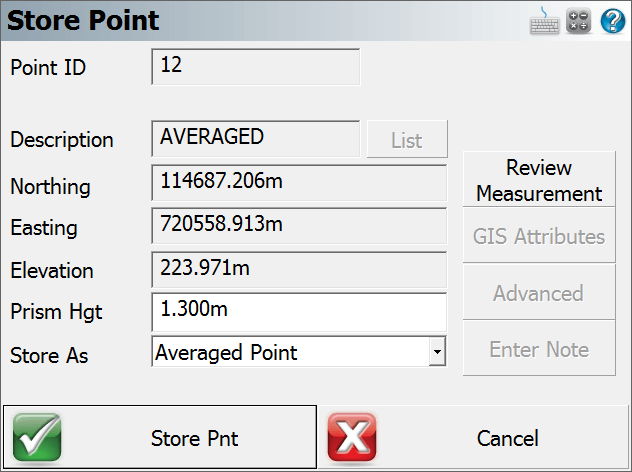
After the observation has been stored the next screen will prompt you to select the Original Point to which this point will be averaged too. If this is the first observation then the point should be stored as a Side Shot to begin the Point Averaging routine.
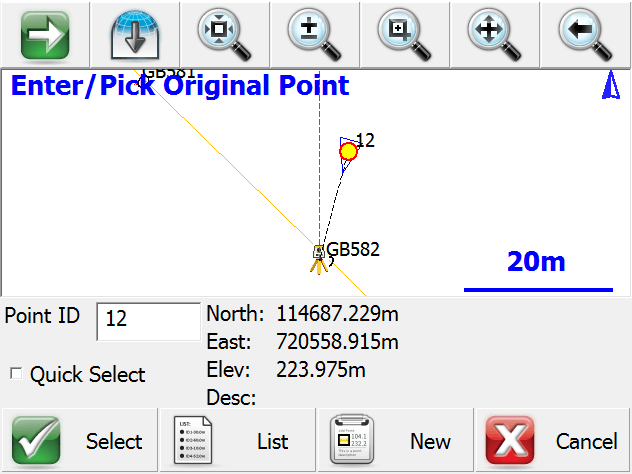
After two or more observations are stored as an Averaged Point; FieldGenius will display the Standard Deviation of all the observations included in the Point Averaging. The user can then choose to Save the temporary observations for future use or Store Averaged to update the Point coordinates with the result of the Point Averaging observations.
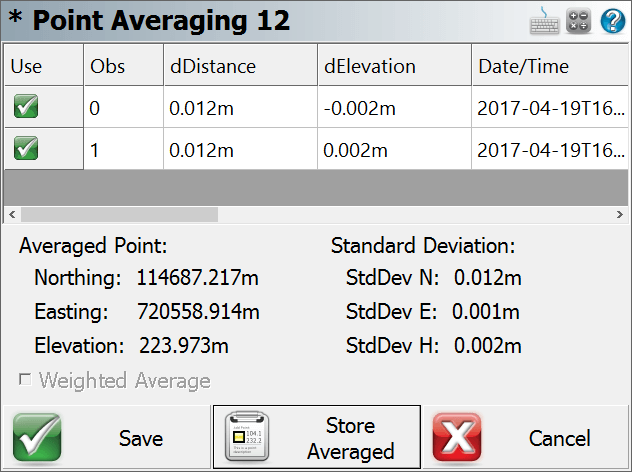
Observations can be toggled manually by pressing the Green Check Mark to select the best ones for averaging calculations.
The Weighted Average check box will only be active when using a GNSS unit. When enabled, it will use the PDOP values to weight the different observations for your averaged result.
Press the "SAVE" button to store all observations in the Averaged Point routine for future use.
Press the "Store Averaged" button to calculate a point position based on all Point Averaged observations currently being used.
All the temporary shots, observations used for the calculation, and final averaged position are stored in the raw file.
Point Database
FieldGenius can also calculate the averaged coordinates of multiple stored points directly from the Point Database.
When you enter the Point Database, tap on the green arrow button twice in the bottom toolbar until you see the Average button displayed. Note: The items will loop back around to the first item if you keep pressing the green arrow button.
Select multiple points by tapping on the screen and dragging a box around the items you wish to include in the averaging calculation.
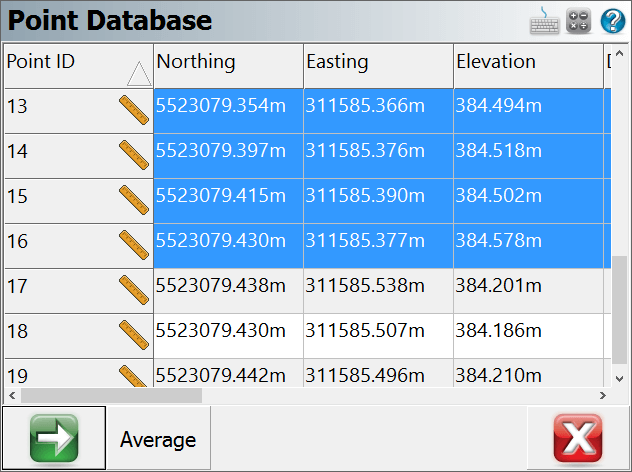
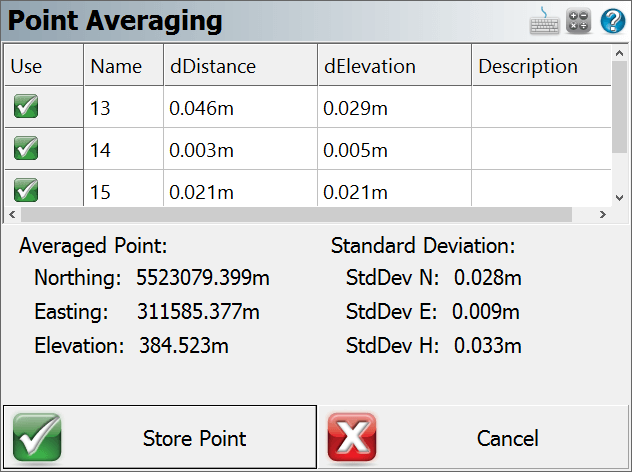
In the Point Averaging dialog, the results of the averaging computation are displayed. You can un-check the box in the Use column to disable/re-enable a selected point.
Press the Average button when finished. This takes you to the Point Averaging dialog.
The Store Point button takes you to the Store Point dialog.
The Cancel button returns you to Point Database dialog.
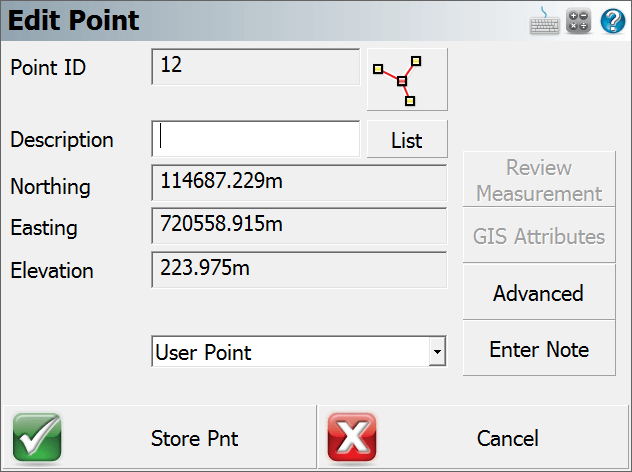
FieldGenius also allows the user to select the Original Point from the Point Database and by pressing the "Edit" button there is a new button in the Edit Point screen that displays all the current Point Averaging observations assigned to the Original Point. So you can continue to add shots to it or if satisfied store a new averaged point location.