Select Line Toolbar
Various commands will use this toolbar to help you select a line.
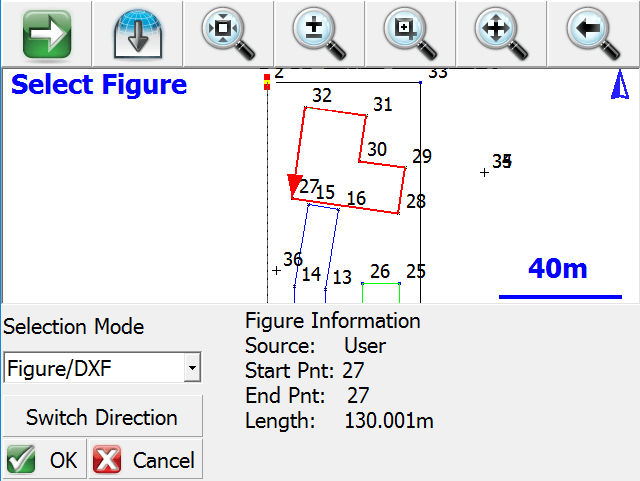
Whichever Selection Mode you use, the selected line will be highlighted in red in the map screen along with a direction indicator. If necessary, you can press the Switch Direction button to reverse the start and end of the selected line. Press OK to accept the selected line and proceed to the next step.
Selection Mode: Figure/DXF
Pick this mode to select an existing figure or DXF entity by selecting the desired figure from the map screen. You can select any of the following:
- Figures containing lines and/or arcs (but not curvy splines)
- DXF lines, arcs, and/or polylines (but not splines, splined polylines, or fitted polylines)
Selection Mode: Figure Segment
Pick this mode to select an individual line or arc segment from a complex figure, by selecting the desired segment from the map screen. You can select any of the following:
- A line or arc segment from a Figure (but not a curvy segment)
Please Note: A line or arc segment from a DXF polyline cannot be selected.
Selection Mode: Define Points
Pick this mode to select points in your Project to define a line or arc. You can define the following line types:
- Straight Line: select a Start Point and End Point
- Arc (CW): select a Start of Curve Point, Radial Point, and End of Curve Point
- Arc (CCW): select a Start of Curve Point, Radial Point, and End of Curve Point
- Arc (3Pnt): select a Start of Curve Point, Point on Curve, and End of Curve Point.
Switch Direction
The line direction will reverse, and the arrowhead shown in the map screen will show the current "forward" direction of the line.
OK
The highlighted line will be selected, and you will be returned to the appropriate command.
Cancel
You will return to the previous screen without selecting anything.