Manual Entry - Template
Main Menu | Roads Manager | Edit Road | Template
You can define templates that will be used to create a cross section along your alignment. You can create new templates, and edit existing ones you've created. Each template can have unlimited zones right or left of the centerline. Each template can contain zone modifiers that can help you define sections that need widening or superelevation.
When you create a new template you will be asked for a template name. After you enter the name you will see the Template editor.

Add Zones
Many software programs refer to templates as having segments, in FieldGenius they are referred to as zones. Zones contain horizontal and vertical components, and these zones are located on the right or left of the template centerline.
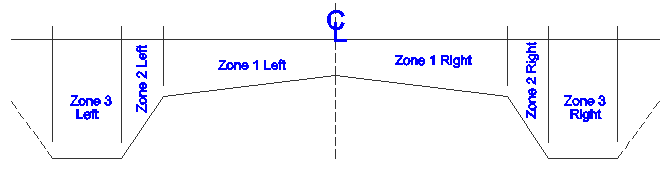
You first need to define what side of the centerline your zone belongs to: Left or Right.
Once you do that you can choose the Add Zone command from the Commands button.
When you select the add zone command you will see your first zone item appear in the grid area. You need to enter a horizontal width distance and then specify how you will be defining the slope for the zone. The slope for the zone can be defined by entering a slope value (%) or a vertical distance also referred to as a delta Z. In the example shown below you will see that three zones have been defined for the left side of the template.
By default all new zones are attached to the zone found furthest from the centerline.

Delete Zones
Any zone that is highlighted in the zone list can be deleted by using the Delete Zone command. There is no undo, so be careful when you use this command.
Clear All
At any time, you can clear the zone list so you can start over. To do this use the Clear Zone command. There is no undo, so be careful when you use this command.
Mirror Zones
There are two variations of this command. You can mirror your zones from left to right, or right to left. In our example from above, when the Mirror Left to Right command is used, the zones are duplicated on the right side of the template.

Note: Depending on what side you're displaying, you will only see the zones listed for that side of the template. To see the zones for the other side you need to change to the opposite side using the Left Zone and Right Zone buttons.
Move Zone
Zones can be shifted around by moving them in or out form the centerline. To do this, use the Move In and Move Out commands.
View Zone Modifiers
The template you define is a typical cross section for the entire alignment. You can define changes to the template at specific stations and these changes are referred to as Zone Modifiers. Zone modifiers modify the typical template to allow for deviations such as road widening and super elevations.
This tool is meant to be used when you've defined zone modifiers. Please see the advanced template editing for more information.
Advanced Zone Edit
Advanced editing of your zones is available to give you even more power and flexibility. Being able to modify the zones at specific stations, allow you to create template transitions, widenings and superelevation transitions.
You first need to highlight the zone you want to modify in the zone list. Once you do that press the Advanced Zone Edit… command. This will then display the zone editor for the zone you've selected, in this example it is zone 3.
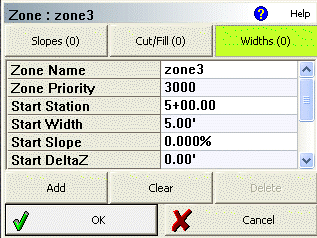
By default when you create a zone, the width, delta elevation and slope are used from the beginning of the zone to the end. The start and end stations are determined by start and end station defined in the horizontal alignment.
Slopes Modifier
When you use this button you will see the slope modifier page. On this page you can define different modifiers that change the slope or delta Z value for the zone.
Cut/Fill Modifier
When you use this button you will see the cut/fill modifier page. On this page you can define different modifiers that change the cut / fill value for the zone.
Note: This function is currently not implemented fully and is reserved for a future version. Cut/Fill Slope values from the hinge point can be set in the Options screen.
Widths Modifier
When you use this button you will see the widths modifier page. On this page you can define different modifiers that change the width value for the zone.