Trimble Access
Conversion:
Trimble Access (.JXL) files can be imported using the GPS Data Importer.
The JobXML Converter can also import GPS Vectors, and this may be more convenient if you have conventional data in the same project.
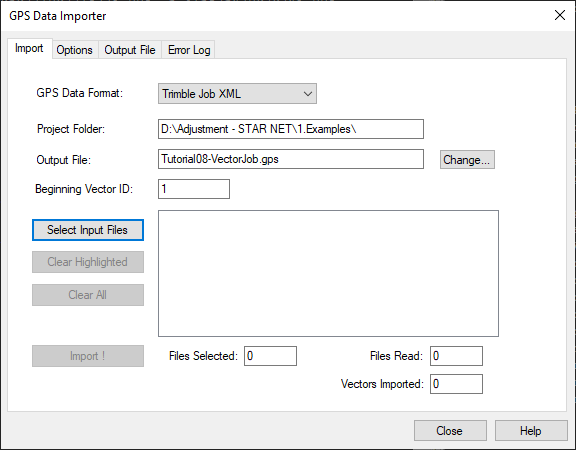
Import Steps if you are running the STARJob XML Converter:
- Export your vectors from the data collector using these steps (with the exception of Step 6 on that article)
- Run the STARJobXML Converter to create a dat file
- It is recomended you create the dat file in the same location as your STAR*NET project
- Ensure your project is defined as a Grid Project and that the coordinate system has been selected
- Pick on the "Add Existing File" button in the Data Input Files panel
- Select the dat file that was created by the STARJobXML converter and pick "Open."
- To see your result double pick on the new ".dat" file that has been added to your Data Input Files Panel:
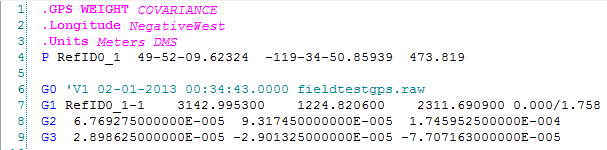
Import Steps When NOT Using the Converter:
- Export your vectors from the data collector using these steps (with the exception of Step 6 on that article)
- Start or open your STAR*NET Project
- Ensure the project is set as "Grid" and a Coordinate system assigned
- Input | Import GPS Data
- Select "Trimble Job XML" from the "GPS Data Format" pulldown
- Pick "Select Input Files" and browse to your job xml file
- Pick "Import"