MicroSurvey FieldGenius
Conversion:
FieldGenius (.RAW) or (.RW5) files can be imported using the FieldGenius Converter.
You can also export traverse files directly from MicroSurvey CAD via: MsTraverse | Starnet Interface
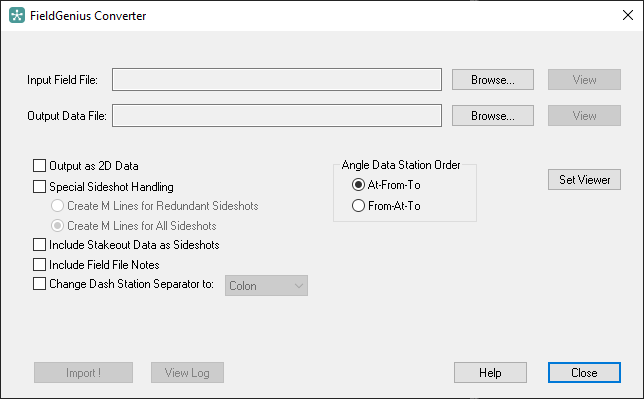
Notes:
- The StarFieldGenius converter reduces the angles created by the multiset routine. This angle result is reliable in all cases.
- Exporting from MicroSurveyCAD will report angles from any multiset individually. But depending on the order in which observations were taken it is possible that angles are being reported incorrectly. We recomend using the STARFieldGenius converter if multiset angles are involved.
- Pick Here for further information from our help files.
- Pick Here for an article explaining data exchange between MicroSurvey CAD and STAR*NET.
- The STARFieldGenius converter allows you to "alias" points by collecting redundant measurements with the description /PN#
- You shoot a point 1 from one setup with the description "Nail"
- Later you shoot the same point but store it as point 101 with the description "/1"
- When you convert your data the dat file will be created so that both observations are to point 1 with the the description "Nail"
- To take full advantage of FieldGenius's Linework and extended data collection capabilities when working with MicroSurvey CAD, consider following a "Dual import" strategy:
- Run MicroSurvey Transfer to copy your FieldGenius project to the desktop computerUse "FieldGenius SyncWizard" to import the points, traverse files, linework, photo notes, GIS attributes and voice notes into a MicroSurvey CAD Drawing
- Run the STARFieldGenius Converter and find your Fieldgenius .raw file in the FieldGenius Archive location defined during the SyncWizard process
- Adjust your network in STAR*NET
- Run MicroSurvey CAD and import the pts file back into MicroSurvey CAD via: MsPoints | Import ASCII. Select the Space delimited option if you are using the default STAR*NET export type. Points will be updated from the adjusted ascii file and all "Smart" linework will be updated.
Example: