Staking List
Main Menu | Staking | Staking List
Use a
Why Use a Staking List?
The
When you start the

Sort By Point ID
Use this to sort the
Sort By Shortest Path
Select the first point you want to
Find Points
Use this to find points that will be added to the list. You can find points based on the Point ID (which includes the ability to select points based on a window crossing in the mapview screen, by point ID range or by a single point and radius) Coordinate, or Description. The system will look in the Points database for points to add to the
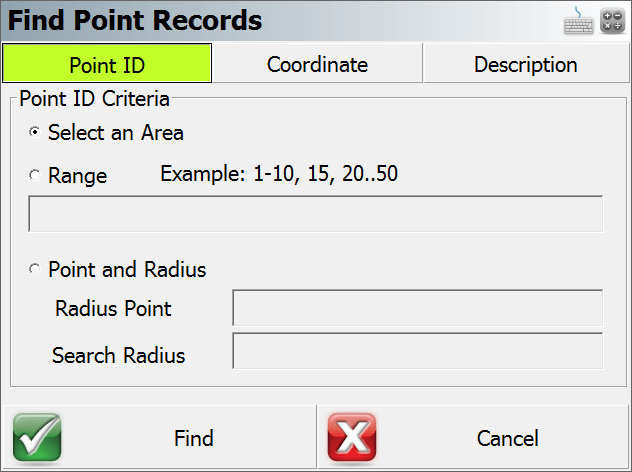
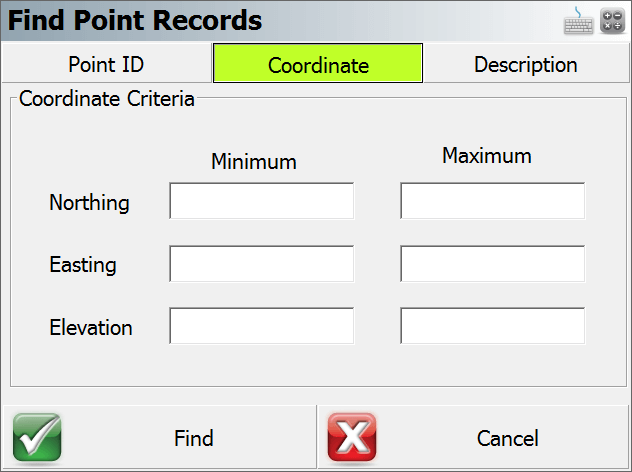
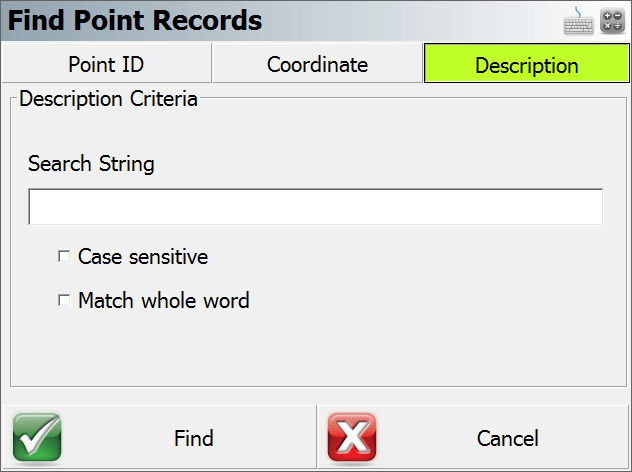
Select Point
Use this to pick a point from the map. Points will be added to the list in the order they're selected.
Remove Points
Use this to delete a single row or multiple rows. This will only remove the points from the list and will not delete any points from the Points database.
Remove All Points
Use this to clear the current list. This will only remove the points from the list and will not delete any points from the Points database.
Move Up
This will move the currently highlighted point up one row.
Move Down button:
This will move the currently highlighted point down one row.
Stake Pnt
This will take you to the
Staking Status
If a point in your
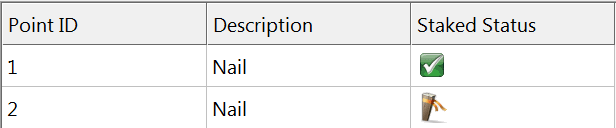
As you can see in the image above, point 1 has been
Adding Points to the Staking List
There are two ways to add points to a
Working From the List
To work from the list simply highlight the point you wish to
When you store your
Survey Role Setting
The status of a point is controlled by the Survey Role type in the project database. You can view the role by using the Coordinate Database viewer. If the point is pending, it will have a survey role type of "to stake out" (point 2 in the image below). If it has been staked, it will have a survey role of staked out (point 1 in the image below).
![]()