3D View Toolbar
The 3D View toolbar is used to help you view your Project in a 3D perspective. You can also define a virtual grid that will displayed in the drawing and can be turned on and off.
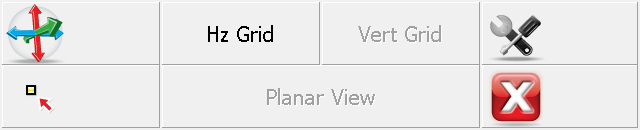
To turn this feature on select the 3D View button on the Display toolbar. When you do this the 3D View Toolbar will appear at the bottom of your screen. The buttons on the toolbar are described below.
|
|
3D ViewWhen this is turned on you will be able to rotate your Project in a 3D perspective. This tool is handy when used in conjunction with surfaces |
|
|
Center on PointUse this to center the view on the selected point. This will not change your current view rotation or zoom depth. |
|
|
Hz GridUse this to turn on a horizontal grid that will be displayed in your drawing. You can set the grid spacing in the settings. |
|
|
Vert GridUse this when using the Vertical Projection tool to turn on a vertical grid that will be displayed in your drawing. You can set the grid spacing in the settings. |
|
|
Planar ViewUse this when using the Vertical Projection tool to set the view perpendicular to the vertical plane, so that the wall or other projected plane is displayed face-on in the map view. |
|
|
Grid SettingsUse this to set parameters that affect the grid spacing and origin. You can select the grid origin using a point chooser and specify lengths for the sides. You can also specify the interval for each axis. |