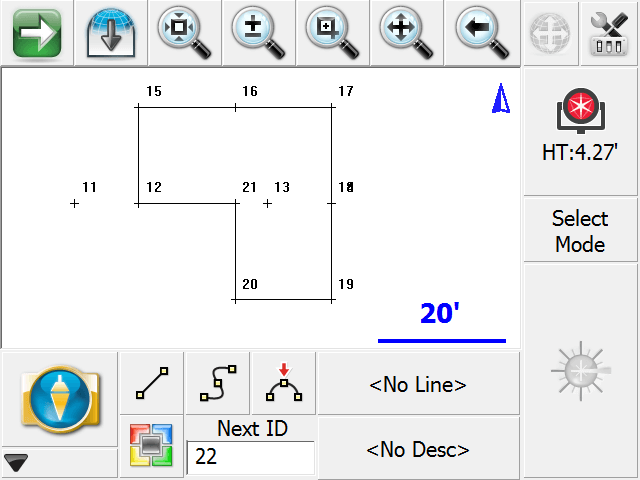Import Template
Main Menu | Import / Export | CAD / LandXML Templates | Import Template
If you have a template file saved you can import it back into your project. When you start the command you will see the file browse dialog that allows you to find and open the template file. After which you will see the template import toolbar. If you need to create a template file, refer to the Template Export topic.

Select Insertion Point
After you select the template you can select the insertion point in the map screen, and also define a rotation for the template. A preview of the template will be displayed in the map screen in green, press Next to continue.
Select Origin Point
After you specify the insertion point, you can then choose the origin point. Select points (green dots) on the template preview to define a new origin position.
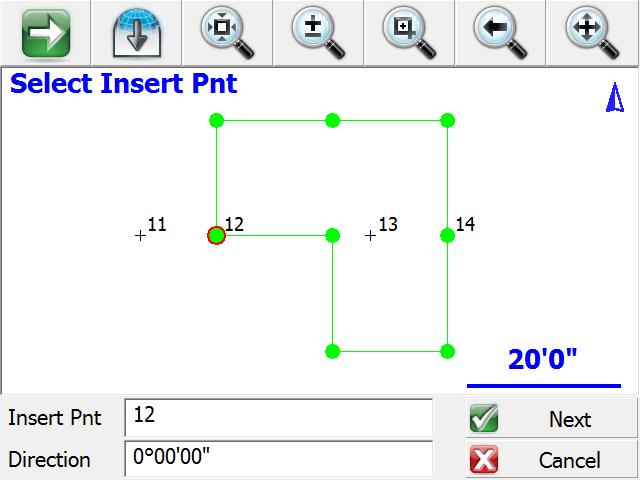
Insert Template
Once you are satisfied with the location and rotation of the template, you can save it into the current project by pressing the Insert button. New points and line work will be added to the project for you automatically.