Feature List
A feature list is a tool built into FieldGenius so you can collect attribute data for your points. Feature files allow you to define what data needs to be collected about a point's attributes. You can define mandatory fields, default values, true/false items and select from list options. First you need to create a feature list file using the Feature List Editor which can be installed from your FieldGenius CD. Please refer to the help menu in the editor for more information on how to create an effective feature file.
Feature files have a FEA extension and they should be copied to your ...\MicroSurvey\FieldGenius\FG Projects\ (Windows CE/Mobile) or ...\Documents\MicroSurvey\FieldGenius\FG Projects\ (Windows Tablet/PC) directory. There is no limitation to the number of feature files that can be stored on your data collector. Once you have created your file and copied it to the appropriate directory, you can set it at the Review Files Screen.
In this example we will open a Feature List File named Sample.fea.
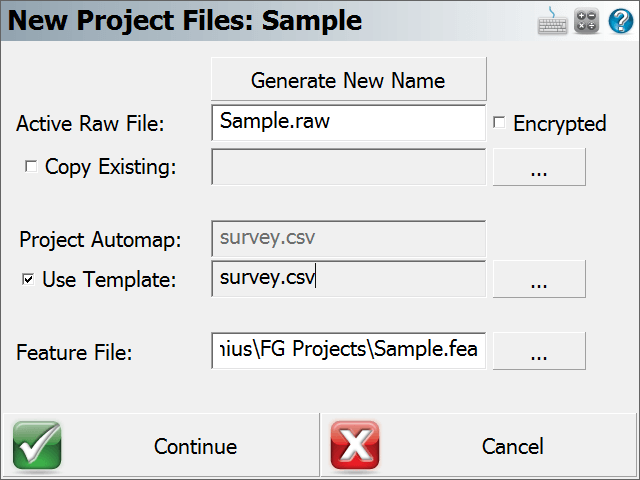
To collect attribute data for a point, you have to press the GIS Attributes button on the store and edit dialog.
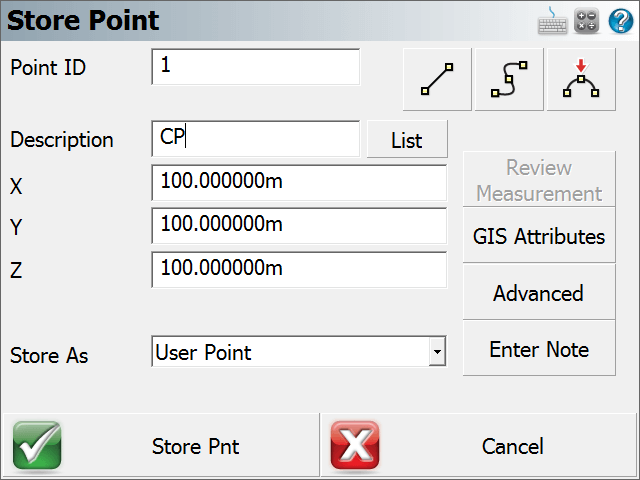
When you store a point during a measurement or edit one afterwards, you will see that you can select the GIS Attributes button. When you press this button, it will look at the point's description and check to see if you have a feature defined that matches. If it does, it will open up that feature for you automatically, in our example you will see that the Power Pole feature was opened.

As you can see, feature files help you collect consistent and accurate notes about a point you measured.
When you store the point, a file will be created in the Project directory. The file will have the same name as the feature and will have a DBF extension. In our example, the file would be named POWER POLE.DBF. Each point will be appended to the same database file.
The DBF database file can be opened with Microsoft Excel.