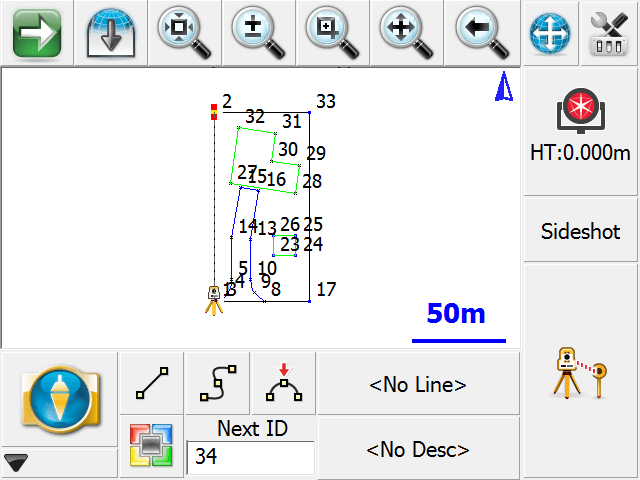Quick Start: Open Existing Project
Start FieldGenius by running the icon contained either in your Start Menu or on the Desktop of your data collector.
If you start FieldGenius in demo mode, the first screen you will see is the About screen, where you can enter a registration code to license your copy of FieldGenius. Press the Run Demo Mode button if you see this screen.

By default a Project named FG Sample is installed. For this example let's open it by highlighting it and pressing the Open button. You can also double tap the file name which will also open it. Use the Review & Open button to also review the Project files of the Project.
If you picked the Review & Open option; you will be able to review the Project files associated with the Project and make any changes if needed.
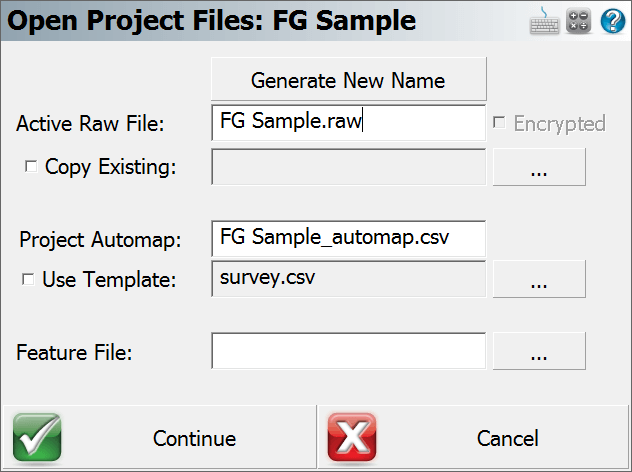
FieldGenius will then check to see if the Project has a previous instrument setup. If one is found you will be asked if you would like to reuse it.
The main menu will then be displayed. Press the button to access the map screen, or use any of the available menu commands.

You may see an option to reconnect to the previous instruments on the instrument toolbar. If you are using the same equipment, press Reconnect.
The Map screen will then be displayed. You should now see your Project, here is what the FG Sample Project should look like: