Model and Communication
Main Menu | Connect | Edit Total Station Profile | Model and Communication
This is where you can specify the make and model of instrument you will be connecting to, as well as specify your communication parameters.
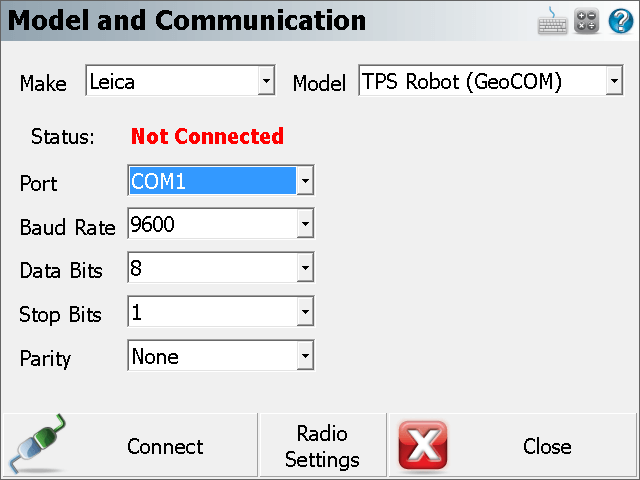
Total Station Make
Use this to select the make of your instrument.
Total Station Model
Use this to select the model of your instrument.
Status
This indicates whether FieldGenius is Connected or Not Connected to your instrument.
Port, Baud Rate, Data Bits, Stop Bits, and Parity
If you know the settings of your instrument you can set them here in FieldGenius. They have to match exactly the ones on your instrument or you will get a communications error when you try to connect.
It is important to confirm these settings on your instrument when you're trying to connect FieldGenius for the first time! Most connection problems occur because the user has specified parameters that don't match the ones on their instrument.
On many data collectors you can select Bluetooth as your communication port. If you select the Bluetooth port, the traditional serial communication options (Baud Rate, Data Bits, Stop Bits, Parity) will be replaced with a Bluetooth Search function.
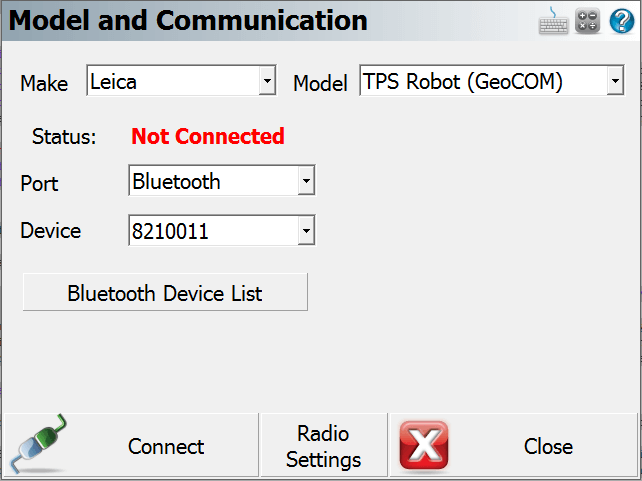
Please note that not all Bluetooth-enabled devices will list Bluetooth as a Port option. In some cases you must configure and use a virtual COM port through Windows CE's internal Bluetooth Settings, for example COM6.
Bluetooth Search
If you set the port to Bluetooth, a Bluetooth Search button will appear. Press the search button to find the device you want to communicate wirelessly with. All devices within range will be listed, choose the one you want to use
The device you selected will be saved into your instrument profile for future use so you do not need to Search every time.
Bluetooth PIN
After initiating a Bluetooth connection, you will be prompted to enter the PIN (passkey) for the instrument you are connecting to. If your instrument does not need one just leave it blank and continue by pressing OK.
The PIN you enter will be encrypted and stored in your instrument profile.
RC Port
If you are connecting with a Topcon Robot, you can specify which port on your data collector the RC unit is connected to.
Radio Settings
Use this to set the communication parameters for your radios or other communication device, such as the channel or frequency. You can also use it to specify a direct connection to FieldGenius instead of using radios. Please see the Radio Settings topic for additional information.
Connect
Use this to connect to your instrument after you have specified your communication settings.
If you see the following message, "No communication with instrument. Check settings, cables and power." read the No Communication topic for possible causes.
FieldGenius connects successfully, the Status will change to "Connected", and if your instrument supports graphical representation of the level bubble, you will see the Check Level screen.