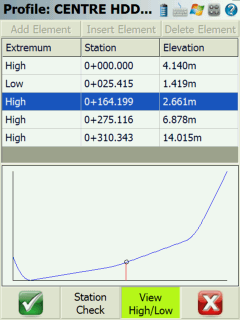Manual Entry - Vertical Profile
Main Menu | Roads Manager | Edit Road | Vertical Profile
To create your vertical profile for your alignment, press the Vertical Profile button. When you do this you will see two options: New and Edit. Press New to create a new profile. If you want to edit an existing profile, then you need to select the profile, and then press the Edit button.
Delete Profile
You cannot delete a profile once it is created.
Profile Editor Overview
When you create a new profile you will see the profile editor. The Add Element button is the command center for you profiles and it allows you to add profile elements:
-
PVI
-
Parabolic Curve
-
Unsymmetric Parabolic Curve
- Circular Curve
Once created, you can always edit and delete each element.
Station Check
Use this button to calculate an elevation along your vertical profile at the station you define. In the example below you will see the station entered was 0+150, and the computed elevation is 382.750.
The station check button can be used with all vertical element types.
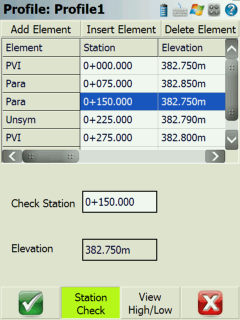
High / Low Display
When you use the High / Low button it will compute the high and low points for your vertical profile.
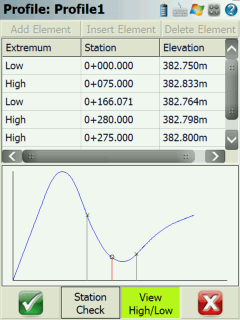
In the example above you can see that the high and low points are listed in the grid. This option can be used to display the high / low information for all vertical profile elements.
PVI Element
PVI elements are essentially straight grade segments that change direction at grade breaks. Each grade break (PVI) has to be defined by a station and elevation.
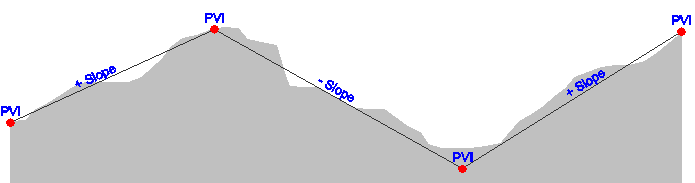
When you select to add a PVI element you will have two fields available where the station and the elevation at that station can be entered. Once you have a minimum of two PVI points, the slope of the line will be displayed.
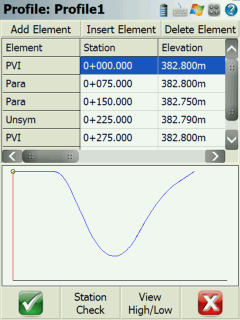
Parabolic Curve Element
This option allows you to enter an equal tangent vertical parabolic curve. At a minimum you need to know the PVI Station, PVI Elevation, and Curve Length for your vertical curve. Furthermore if this is a new profile you need to define a PVI point before the vertical curve, as well as define a PVI, Parabolic, or Unsymmetrical Parabolic curve after the vertical curve. Elements are needed before and after the vertical curve element so the profile editor can calculate the tangents.
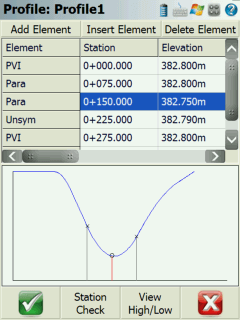
In the example you will see that a PVI was established for the beginning of the vertical profile. Then the PVI for the vertical curve was defined, as well as another parabolic curve. You will also notice that if you click a Para element, its location will be displayed in the display area.
Station Check
You can also do a station check on a parabolic vertical curve. Simply press the Sta Check button and enter the station you would like to compute an elevation for.
High / Low Calculation
With all vertical curves, the high or low point can be computed. For example, if we use the High/Low button to compute this information you will see the high point is at station 0+154.167 at an elevation of 382.761m.
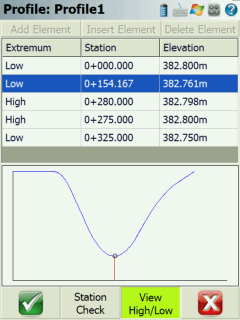
Unsymmetrical Parabolic Curve Element
This option allows you to enter an unequal tangent vertical parabolic curve. As a minimum you need to know the PVI Station, PVI Elevation, Curve Length In, and Curve Length Out for your vertical curve. Furthermore if this is a new profile you need to define a PVI point before the vertical curve, as well as define a PVI, Parabolic, or Unsymmetrical Parabolic curve after the vertical curve. Elements are needed before and after the vertical curve element so the profile editor can calculate the tangents.
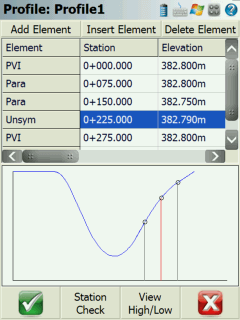
In the example you will see that a PVI was established for the beginning of the vertical profile. Then the PVI for the unsymmetrical vertical curve was defined, as well as another PVI element. You will also notice that if you click an Unsym element, its location will be displayed in the display area.
Station Check
You can also do a station check on an unsymmetrical vertical curve. Simply press the Sta Check button and enter the station you would like to compute an elevation for.
High / Low Calculation
With all vertical curves, the high or low point can be computed. For example, if we use the High/Low button to compute this information you will see the High point is at station 0+233.333 at an elevation of 382.786m.
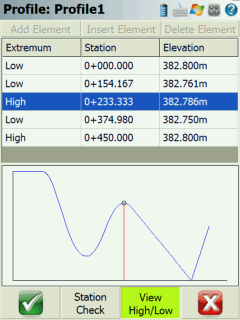
Circular Curve
This option allows you to enter an equal tangent vertical circular curve. At a minimum you need to know the PVI Station, PVI Elevation, and Curve Radius for your vertical curve. Furthermore if this is a new profile you need to define a PVI point before the vertical curve, as well as define a PVI, Parabolic, or circular after the vertical curve. Elements are needed before and after the vertical curve element so the profile editor can calculate the tangents.
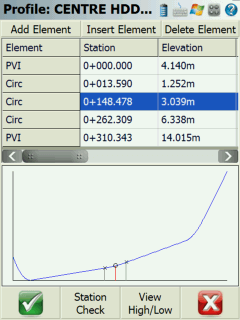
In the example you will see that a PVI was established for the beginning of the vertical profile. Then the first vertical circular curve was defined, as well as two more circular curve elements after and to finish it off, a final PVI is needed. You will also notice that if you click a circular curve element, its location will be displayed in the display area.
Station Check
You can also do a station check on a vertical circular curve. Simply press the Station Check button and enter the station you would like to compute an elevation for.
High / Low Calculation
With all vertical circular curves, the high or low point can be computed. For example, if we use the High/Low button to compute this information you will see the High point is at station 0+164.199 at an elevation of 2.661m.