GNSS Model and Communication
Main Menu | Connect | Edit Profile | Model and Communication
The Model and Communication settings are used to select the Make and Model of receiver, the port that the data collector is connected to, and other communication parameters.
Cable Connection
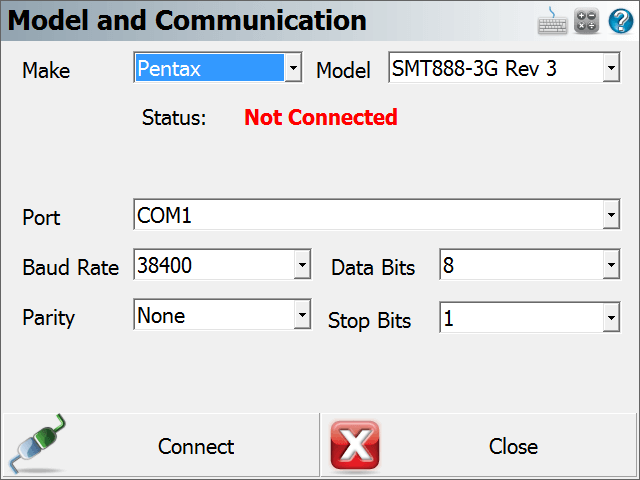
Model
Specify the make and model of receiver you are connecting to.
Sensor Port
If your receiver has more than one data port, specify the port on the receiver that the data collector will be connected to.
Port
Specify the port on your data collector (usually COM1) that you will connect a cable between your receiver and this port.
Baud Rate, Data Bits, Parity, Stop Bits
Specify the communication parameters for the serial connection. If you’re unsure of what baud rate your receiver is set to you might want to set the baud rate to Auto Detect. This will force FieldGenius to check for communication using all the baud rate settings and if successful, it will set this baud rate in the profile.
Bluetooth Connection
Port
On many data collectors you can select Bluetooth as your communication port. If you select the Bluetooth port, the traditional serial communication options (Baud Rate, Data Bits, Stop Bits, Parity) will be replaced with a Bluetooth Search function.

Please note that not all Bluetooth-enabled devices will list Bluetooth as a Port option. In some cases you must configure and use a virtual COM port through Windows CE's internal Bluetooth Settings, for example COM6.
Note: If long range Bluetooth (LRBT) connection is supported by both the GNSS instrument / total station and the data cotroller the port option of Bluetooth (LR) needs to be selected to enable LRBT communications.
Bluetooth Search
If you set the port to Bluetooth, a Bluetooth Search button will appear. Press the search button to find the device you want to communicate wirelessly with. All devices within range will be listed, choose the one you want to use
The device you selected will be saved into your instrument profile for future use so you do not need to Search every time.
Bluetooth PIN
After initiating a Bluetooth connection, you will be prompted to enter the PIN (passkey) for the instrument you are connecting to. If your instrument does not need one just leave it blank and continue by pressing OK.
The PIN you enter will be encrypted and stored in your instrument profile.